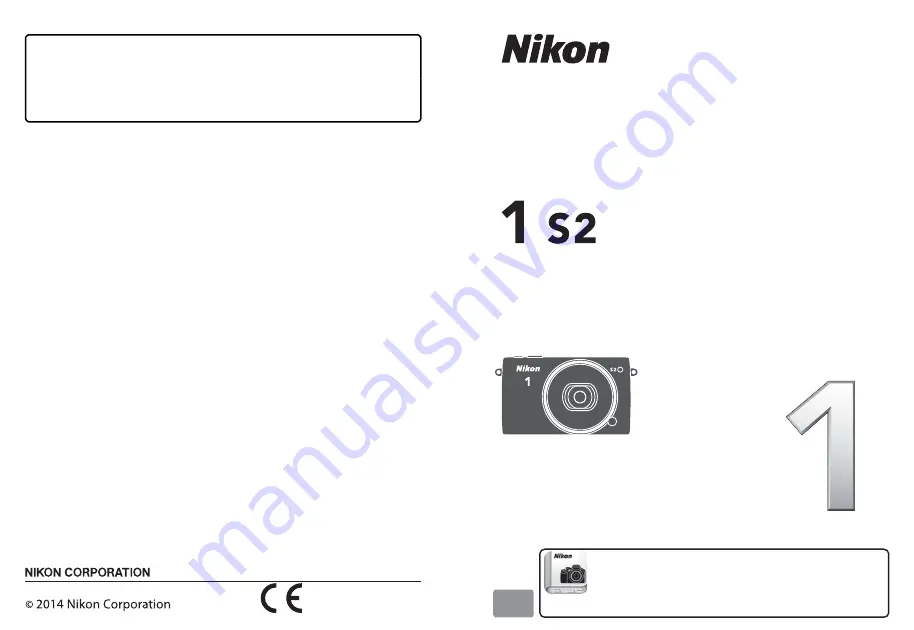
Printed in China
SB4A03(11)
6MVA7211-03
No reproduction in any form of this manual, in whole or in
part (except for brief quotation in critical articles or reviews),
may be made without written authorization from NIKON
CORPORATION.
DIGITAL CAMERA
User's Manual
En
Nikon Manual Viewer 2
Use the Nikon Manual Viewer 2 app to view
manuals anytime, anywhere on your
smartphone or tablet.


































