Reviews:
No comments
Related manuals for VGA USB 2.0 PC

p1978a
Brand: HP Pages: 10

BK356AA
Brand: HP Pages: 2

4C9Q2AA
Brand: HP Pages: 2

GJ502AA
Brand: HP Pages: 1
1.3-Megapixel Webcam for Notebook PCs
Brand: HP Pages: 16

KQ245AA - Premium Autofocus Webcam Web Camera
Brand: HP Pages: 1

Elite Autofocus Webcam
Brand: HP Pages: 64
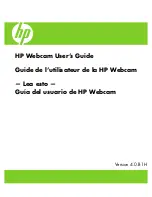
Deluxe Webcam
Brand: HP Pages: 66

Premium Autofocus Notebook Webcam
Brand: HP Pages: 241

CM-2021 AF
Brand: Hama Pages: 6

FC270S
Brand: FS Pages: 8

Live! Cam Vista IM
Brand: Creative Pages: 128

OnWAN Z340
Brand: Zydacron Pages: 16

RCM-2655V
Brand: Rosewill Pages: 12

RCM-3201V
Brand: Rosewill Pages: 19

RCM-3640
Brand: Rosewill Pages: 21

ELEGANT RCM-8163
Brand: Rosewill Pages: 41

BLACK GOLF RCM-8164
Brand: Rosewill Pages: 60

















