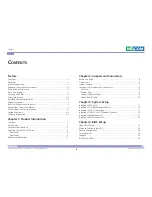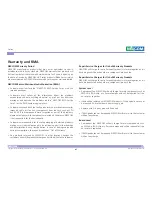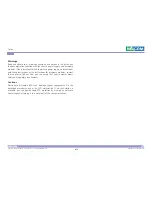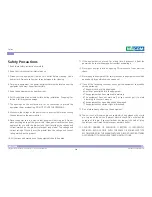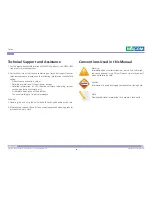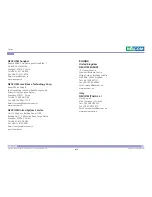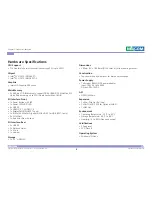Reviews:
No comments
Related manuals for NDiS B537 Series

M200
Brand: Uebo Pages: 4

MediaLounge DSM-520
Brand: D-Link Pages: 127

DivX Connected DSM-330
Brand: D-Link Pages: 38

S92PDT12E
Brand: Sandstrom Pages: 220

Clip Sport
Brand: SanDisk Pages: 39

6134
Brand: Samson Pages: 58

302mkII
Brand: Tascam Pages: 32

302mkII
Brand: Tascam Pages: 20

CD-355
Brand: Tascam Pages: 2

BD-MP1
Brand: Tascam Pages: 52

DMP-BDT260
Brand: Panasonic Pages: 36

AT-MC103XL
Brand: Allied Telesis Pages: 6

Automotive Ethernet Converter
Brand: X2E Pages: 22

2385-03
Brand: Califone Pages: 20

MP-2475-1G
Brand: Premier Pages: 12

EIR*-S series
Brand: B&B Electronics Pages: 3

DACmini CX
Brand: CEntrance Pages: 14

MX-5004MZ
Brand: EMS Pages: 18