Reviews:
No comments
Related manuals for IWF 300 Series

DWL-AG700AP - AirPlus AG - Wireless Access...
Brand: D-Link Pages: 59

DWL-3260AP - AirPremier - Wireless Access...
Brand: D-Link Pages: 57

LinkHub
Brand: TCL Pages: 23

CMP-WNROUT10
Brand: Konig Pages: 2

iTN201-R
Brand: Raisecom Pages: 84

OAP-382
Brand: Lancom Pages: 9

Spark AC750
Brand: IgniteNet Pages: 10

TC8717C
Brand: Technicolor Pages: 80

WBR-6805
Brand: LevelOne Pages: 49

RangeLAN2 7500
Brand: Proxim Pages: 72

AirGate 2500
Brand: IPone Pages: 45

E18-MS1PA2-IPX
Brand: Ebyte Pages: 15

E07-400T10S
Brand: Ebyte Pages: 15

R800A
Brand: BroadMobi Pages: 31

3CRWE91096A - Wireless LAN Building-to-Building Bridge
Brand: 3Com Pages: 2

BB-ZB1
Brand: BlueBOLT Pages: 2
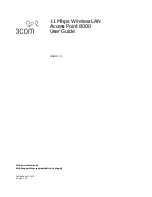
Wireless LAN 11 Mbps
Brand: 3Com Pages: 58

UniFi Dream Machine
Brand: Ubiquiti Pages: 15

















