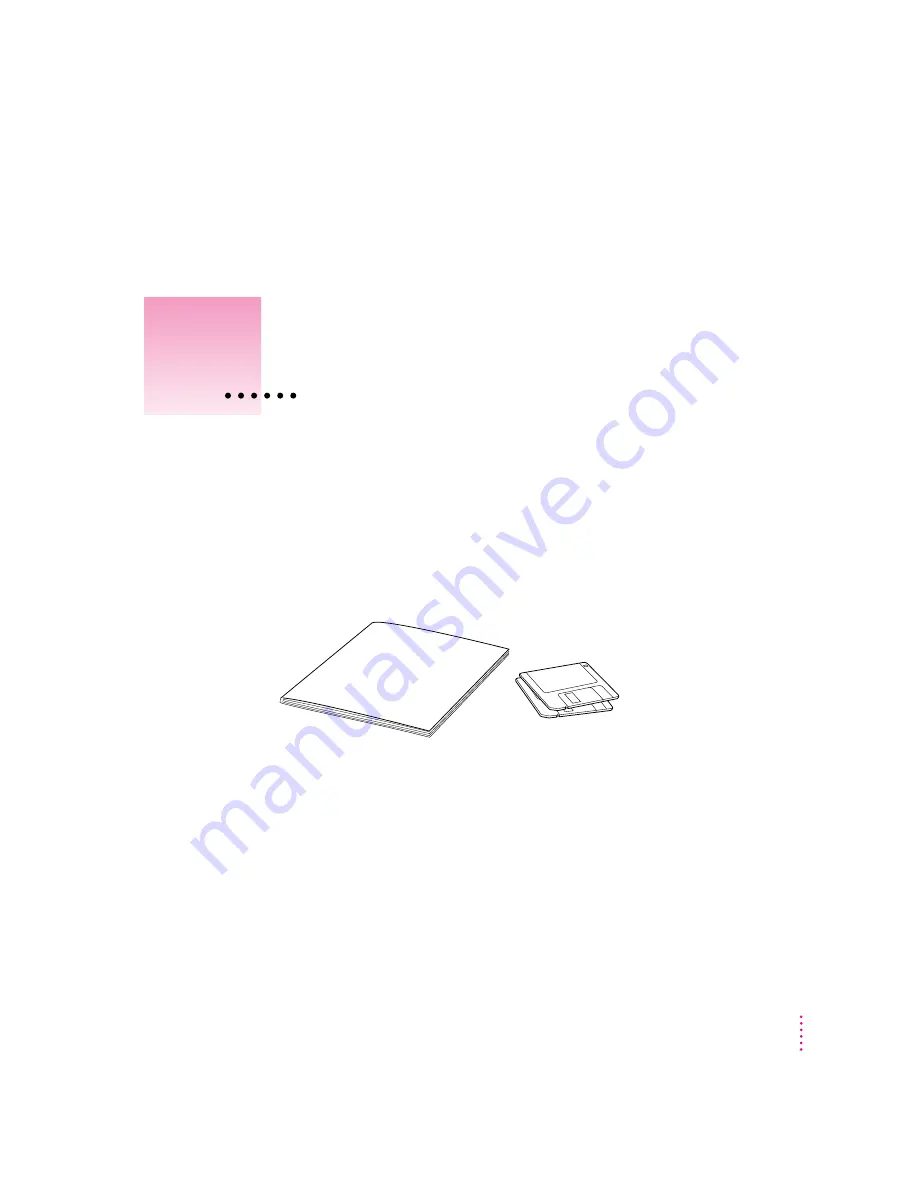
This chapter explains how to install and set up the Newton Press software. It
also provides instructions for connecting your computer and Newton personal
digital assistant (PDA) and trying out the Newton Press application.
In this package
Check the contents of your Newton Press package. You’ll find:
Newton Press manual
Installation disks
1
1
Getting Started






















