Reviews:
No comments
Related manuals for RACKMUX-DS17-T
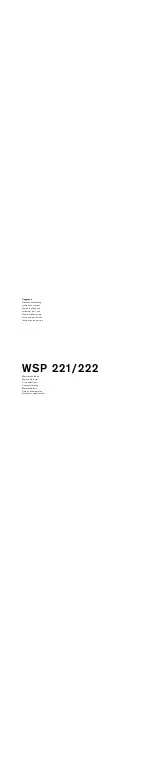
WSP 221
Brand: Gaggenau Pages: 52

PLEW30S3FCB
Brand: Frigidaire Pages: 12

PLEW27S3FC
Brand: Frigidaire Pages: 8

2175DWRWC
Brand: U-Line Pages: 2
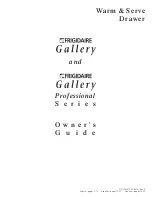
FEB30XPFSA
Brand: Frigidaire Pages: 40
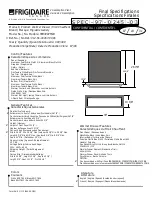
FEB30XPFSA
Brand: Frigidaire Pages: 2

DWR30M977WS
Brand: Dacor Pages: 24

30 inch warming drawer
Brand: Porter & Charles Pages: 12

freeView XL C11H
Brand: Freedom9 Pages: 1

















