Reviews:
No comments
Related manuals for AIRNET 11Mb CPE BRIDGE
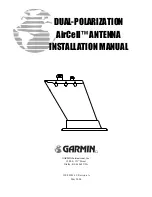
NavTalk Pilot
Brand: Garmin Pages: 10

MobiSet 3 Digital CAP 700
Brand: Kathrein Pages: 60

RFLEGO
Brand: YooFab Pages: 66

YHK
Brand: Vtronix Pages: 24

2M-14C
Brand: KLM Pages: 12

DXE-MBVE-1
Brand: DX Engineering Pages: 32

00 221085
Brand: Hama Pages: 40

ANT-4G-OMNI-OUT-N
Brand: Cisco Pages: 11

ANT-4G-CM-IN-TNC
Brand: Cisco Pages: 9

ANT-WPAN-OD-OUT-N
Brand: Cisco Pages: 8

ANT-4G-PNL-OUT-N
Brand: Cisco Pages: 22

Catalyst C-ANT9103 Series
Brand: Cisco Pages: 28

Multilayer Chip Antennas ANT1085-4R1
Brand: TDK Pages: 3

AA 300
Brand: Zehnder Rittling Pages: 9

CMAX-DM60-Series
Brand: CommScope Pages: 6

Starduster M-400
Brand: Sirio Antenne Pages: 2

ML0649
Brand: M-Life Pages: 16

CA31
Brand: Vaisala Pages: 23

















