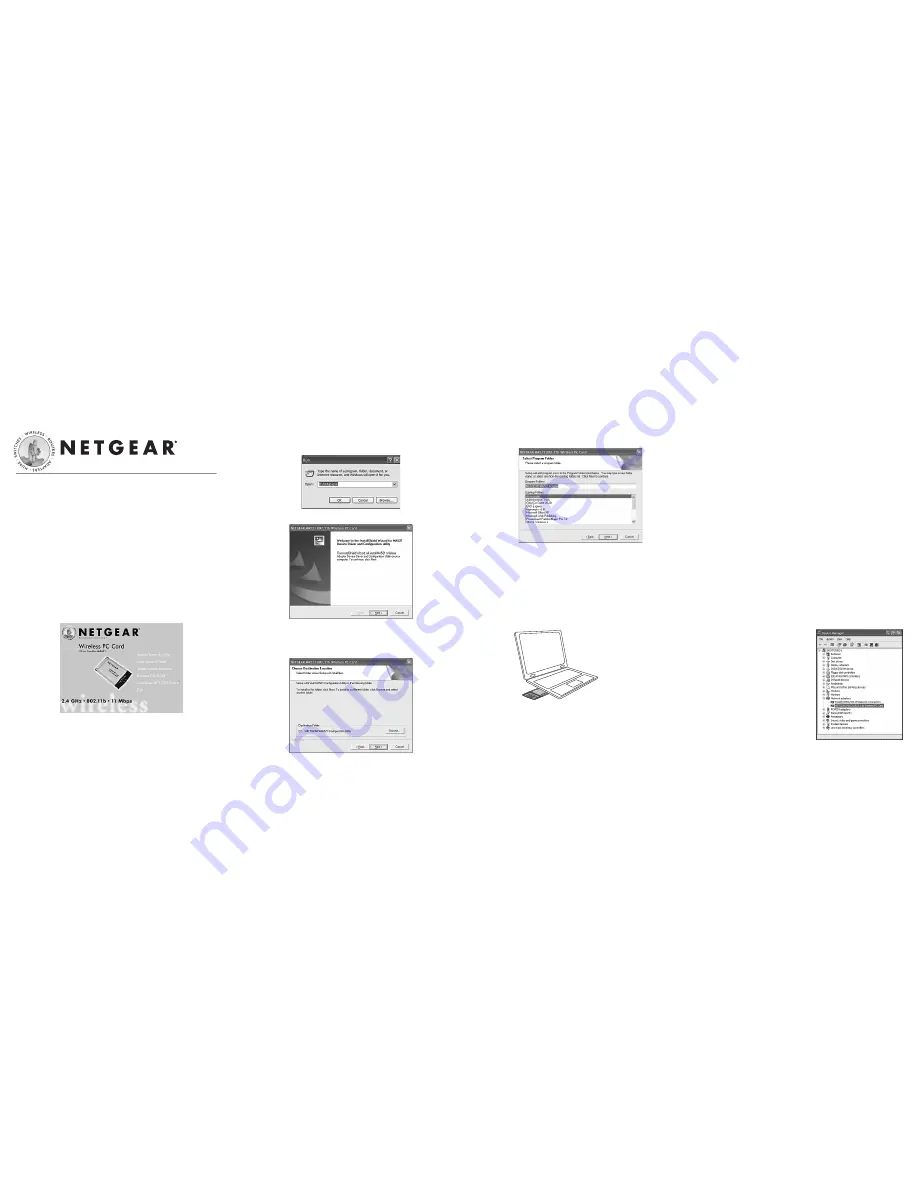
c. Follow the on-screen instructions to install the driver for the
MA521 802.11b Wireless PC Card.
•
For Windows 98/Me users
, once the [Please insert the disk
labeled “Windows 98/Me CD-ROM,” and then click
OK
]
window appears, enter the path corresponding to the
appropriate drives and click
OK
. Usually these files can be
found at
C:\Windows
or
C:\Windows\System
.
•
For Windows 2000 users
, a Digital Signature Not Found
message may appear. Click
Yes
to proceed.
•
For Windows XP users
, a Windows Logo Testing Not Found
dialog box may appear. Click
Continue Anyway
to proceed.
d. Click
Finish
to complete the installation.
3
3
Verify the Driver Installation
a. From the Windows desktop, right-click
My Computer.
b. Click
Properties
.
c. Open
Device Manager
:
•
Windows 98/Me users
– Select the Device Manager folder tab.
•
Windows 2000/XP users
– Select the
Hardware
folder tab,
and click on the
Device Manager
button.
d. Double-click
Network
Adapters
. There should be
no yellow exclamation mark
or red cross icon on the
NETGEAR MA521
802.11b Wireless PC Card
selection, as shown here.
Installation Guide
Follow these quick steps to install your PC Card.
Important Note:
You must first install the software before you plug the
card into your computer.
Estimated Setup time
: 10-15 minutes.
1
1
Install the MA521 Driver and Utility Software
a. Turn on your computer.
b. Insert
the
GearBox
™
CD for Wireless PC Card
into the
CD-ROM drive.
c. The Autostart Wizard screen will appear, as shown here:
d. Click
the
Install Driver & Utility
option.
e. If the Autorun wizard does not automatically start, go to your
Windows Start menu and choose
Run
, and type
D:/Setup.exe
(“D” represents your CD-ROM drive letter), and click
OK
.
f.
The InstallShield Wizard screen will appear. Click
Next
to continue.
g. The Choose Destination Location screen will display the default
Destination Folder. If you want to change the default folder,
click
Browse
and choose a different destination folder. Then,
click
Next
to continue to the next screen.
h. Modify the Program Folders field, if desired. Click
Next
to
continue. InstallShield will start copying files onto your system.
i. Click
Finish
to complete installing the Configuration Utility.
2
2
Install the MA521 Wireless PC Card
a. Insert
the
MA521 802.11b Wireless PC Card
into available
CardBus slot on your computer as shown here.
b. Windows will automatically detect the MA521 802.11b
Wireless PC Card and the Found New Hardware Wizard
dialog box will appear.
MA521 802.11b Wireless PC Card
Wire
less PC
Card
32-bit CardBus WG511
32-
bit C
ard
Bus
W
G51
1
Notebook PC with MA521
802.11b Wireless PC Card




















