Reviews:
No comments
Related manuals for FVG318 - ProSafe 802.11g Wireless VPN Firewall 8 Router

DNA 1150
Brand: Nexcom Pages: 66

DefensePro VA
Brand: Radware Pages: 83

11900
Brand: HP Pages: 11

10500 series
Brand: HP Pages: 42

F5000-S
Brand: HP Pages: 2

10500 series
Brand: HP Pages: 596

F5000
Brand: HP Pages: 99
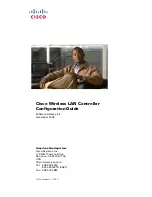
2100 Series
Brand: Cisco Pages: 796

PA-200
Brand: PaloAlto Networks Pages: 2

GB-750
Brand: Global Technology Pages: 28

SV-16 v2
Brand: Genetec Pages: 22

















