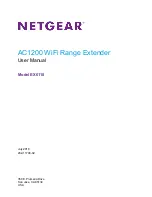Reviews:
No comments
Related manuals for EX6110

BPC 12-12/40
Brand: LEAB Pages: 16

SecureMesh XTEN-1000
Brand: Trilliant Pages: 21

DSC-IR100A
Brand: PX Pages: 6

VME00110
Brand: FeinTech Pages: 8

WST-PEX006
Brand: WaveSplitter Pages: 5

DataBlast VLTE-AWS
Brand: zBoost Pages: 2

QUAD LFO
Brand: NEW SYSTEMS INSTRUMENTS Pages: 5

DVS-400
Brand: SMART-AVI Pages: 2

Continuum EaganMatrix
Brand: Haken Audio Pages: 6

EXOB03R
Brand: Hailink Pages: 6

OMX-01HMBT0005
Brand: Ocean Matrix Pages: 2

OS2210
Brand: Hitron Pages: 4

EVEXHDB2
Brand: Vanco Pages: 12

FlexNet E629
Brand: C-COR.net Pages: 112

HDMIExtSplit
Brand: gofanco Pages: 12

HPE-300
Brand: GRASS VALLEY Pages: 33

HDbitT4Pv2
Brand: gofanco Pages: 12
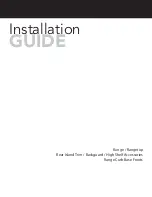
VGCC530
Brand: Viking Range Pages: 8