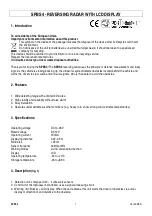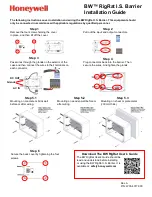1
Dear customer!
Thank you for purchasing Neoline X-COP 9100s radar detector and
DVR Hybrid. Please read this manual carefully and all through to
ensure proper use and longer service life of the device. Please keep
the manual for future reference.
[ Content ]
[ Operation Conditions ]
...................................................................... 2
[ Brief description ]
................................................................................. 4
[ Features ]
.................................................................................................. 6
[ Specifications ]
....................................................................................... 8
1. DVR Specifications ............................................................................ 8
2. Radar detector specifications ....................................................... 8
3. GPS specifications............................................................................. 8
4. General characteristics.................................................................... 9
[ Equipment ]
...........................................................................................10
[ Installation ]
..........................................................................................11
1. Mounting .........................................................................................11
2. Connecting the power cable ....................................................13
[ Main functions ]
..................................................................................16
1. Buttons and keys description ...................................................16
2. Turning the device on/off ..........................................................18
3. Display ..............................................................................................20
4. Z-signature filter ............................................................................27
5. Parking Mode .................................................................................28
6. Motion Control
TM
...........................................................................31
7. Firmware Updating ......................................................................32
8. Formatting micro SD memory card .......................................35
9. Radio module operation ............................................................36
10. Operation of GPS/GLONASS modules .................................38
11. Emergency recording mode ...................................................43
12. Setting .............................................................................................43
13. Configuring the Setup File .......................................................66