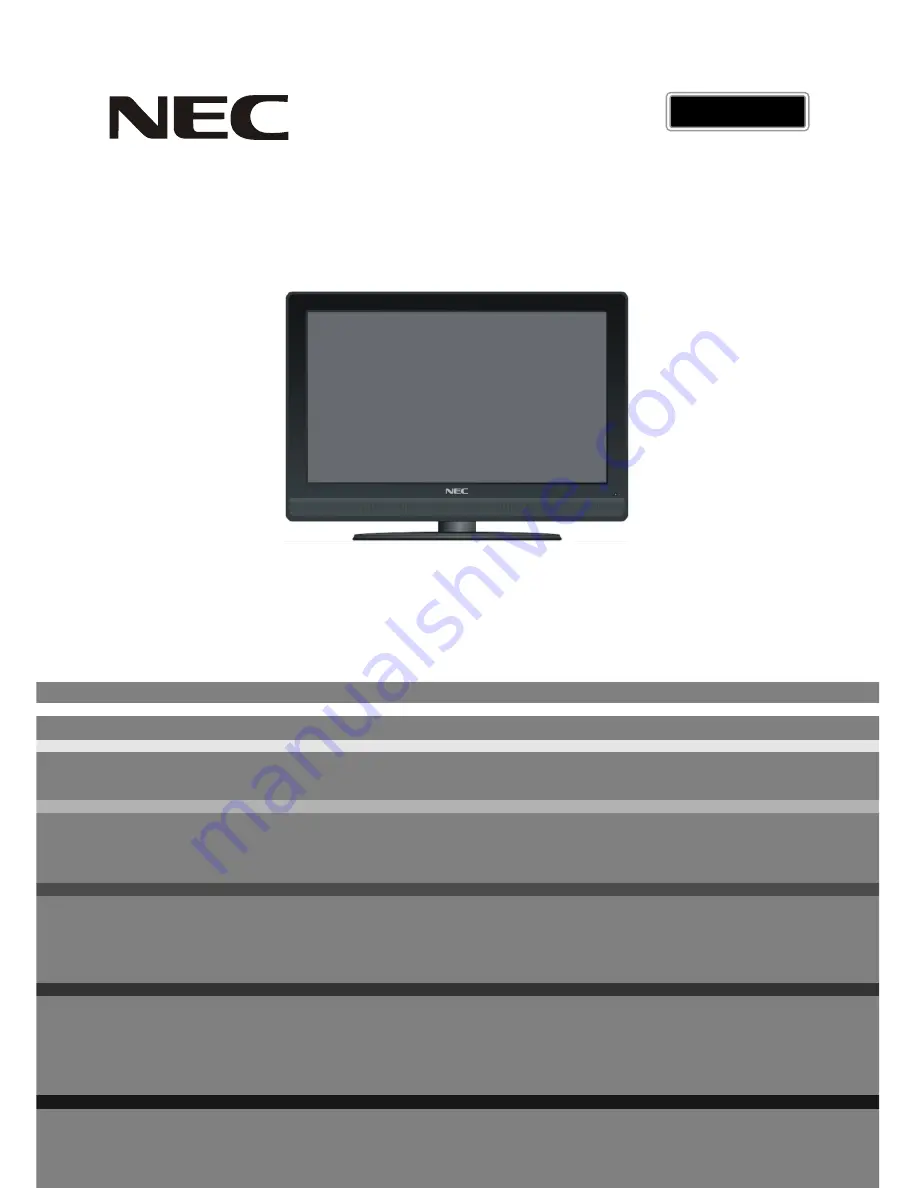
PDP Television
,
Owner s Manual
ENGLISH
PXT-32XD3
Please read this manual carefully before operating your set.
Retain it for future reference.
See the label attached on the back cover and quote this information to your dealer when
you require service.