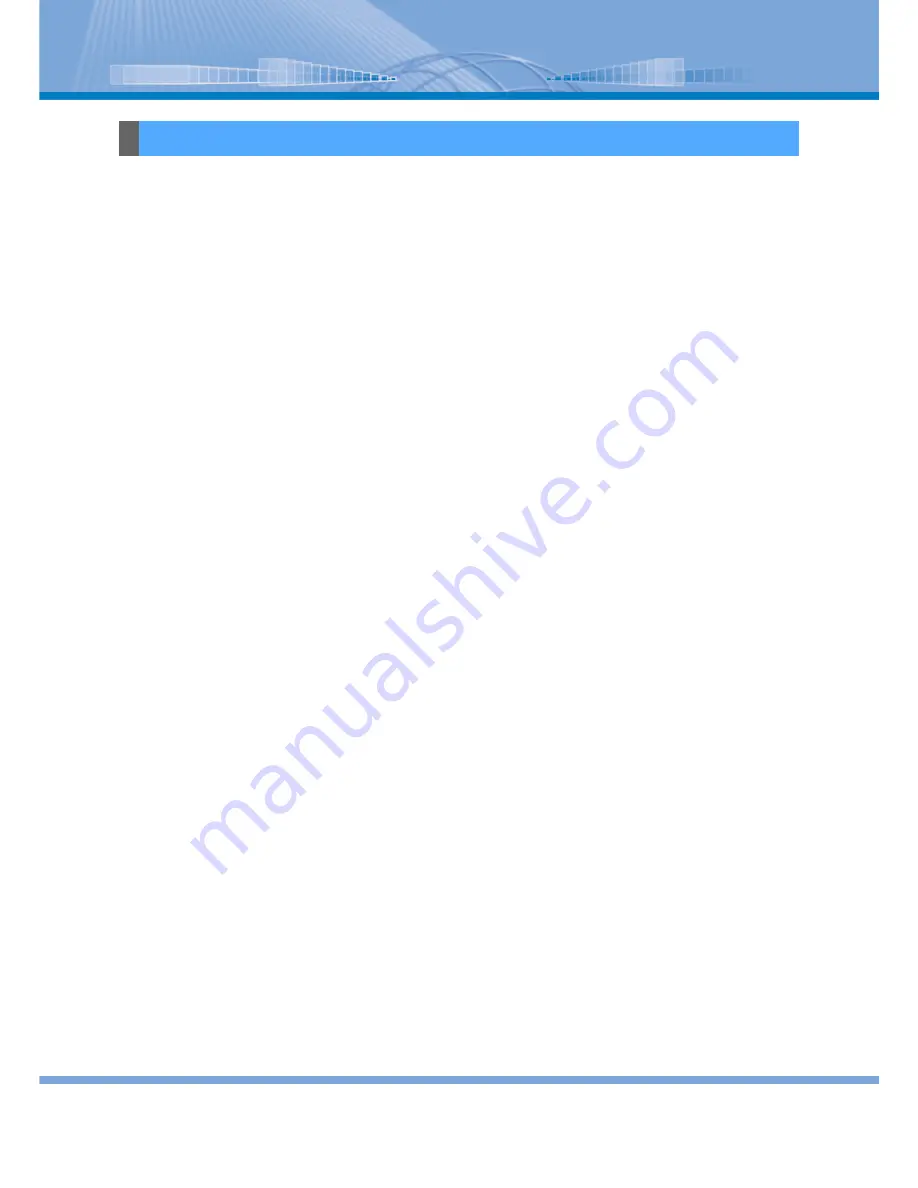
i
NEC Corporation reserves the right to change the specifications, functions, or features, at any
time, without notice.
NEC Corporation has prepared this document for use by its employees and customers. The
information contained herein is the property of NEC Corporation and shall not be reproduced
without prior written approval from NEC Corporation.
Copyright 2004
NEC Corporation
Printed in Japan
LIABILITY DISCLAIMER


































