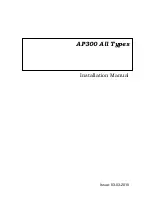Reviews:
No comments
Related manuals for AP300

AM1
Brand: Ramsey Electronics Pages: 19
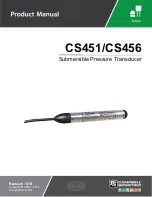
CS451
Brand: Campbell Pages: 52

CS450
Brand: Campbell Pages: 34

VS1
Brand: Nautel Pages: 20

VS1
Brand: Nautel Pages: 109

TDRCT-04
Brand: JAROLIFT Pages: 6

TDRR-01W
Brand: JAROLIFT Pages: 8

DV-IP RT
Brand: Dedicated Micros Pages: 148

E-CX-MC01B
Brand: Transition Networks Pages: 1

ADNM Series
Brand: Tivoli Audio Pages: 6

TracVision DIRECTV
Brand: KVH Industries Pages: 127

TUNEIT FMTD13
Brand: Scosche Pages: 4

FTM-3207DR
Brand: Yaesu Pages: 35

3-8-1000-0
Brand: Oxygen Pages: 2

FSC-BP119D
Brand: Feasycom Pages: 3

Radarcape
Brand: jetvision.de Pages: 24

SKK-620C
Brand: Aiphone Pages: 4

SRT 8201
Brand: Strong Pages: 22