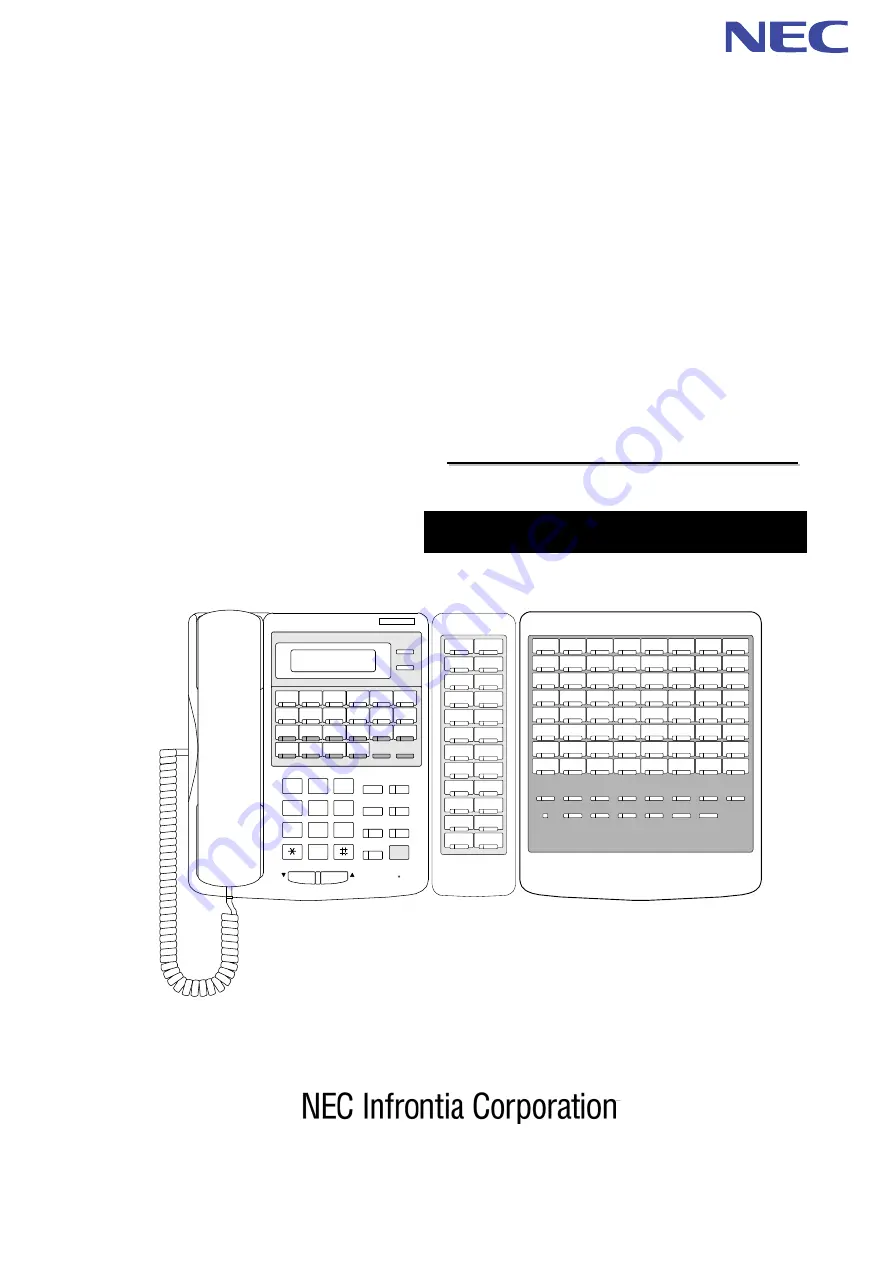
A
A
A
A
A
A
A
A
K
K
K
K
K
K
K
K
S
S
S
S
S
S
S
S
E
E
E
E
E
E
E
E
R
R
R
R
R
R
R
R
IIII
IIII
E
E
E
E
E
E
E
E
S
S
S
S
S
S
S
S
M
M
M
M
M
M
M
M
O
O
O
O
O
O
O
O
D
D
D
D
D
D
D
D
E
E
E
E
E
E
E
E
L
L
L
L
L
L
L
L
1
1
1
1
1
1
1
1
2
2
2
2
2
2
2
2
3
3
3
3
3
3
3
3
2
2
2
2
2
2
2
2
////
////
2
2
2
2
2
2
2
2
4
4
4
4
4
4
4
4
6
6
6
6
6
6
6
6
4
4
4
4
4
4
4
4
H
H
H
H
H
H
H
H
Y
Y
Y
Y
Y
Y
Y
Y
B
B
B
B
B
B
B
B
R
R
R
R
R
R
R
R
IIII
IIII
D
D
D
D
D
D
D
D
T
T
T
T
T
T
T
T
E
E
E
E
E
E
E
E
L
L
L
L
L
L
L
L
E
E
E
E
E
E
E
E
P
P
P
P
P
P
P
P
H
H
H
H
H
H
H
H
O
O
O
O
O
O
O
O
N
N
N
N
N
N
N
N
E
E
E
E
E
E
E
E
S
S
S
S
S
S
S
S
Y
Y
Y
Y
Y
Y
Y
Y
S
S
S
S
S
S
S
S
T
T
T
T
T
T
T
T
E
E
E
E
E
E
E
E
M
M
M
M
M
M
M
M
OPERATION MANUAL
CHECK
CLEAR
LND
OPAC
DC
ICM
FLASH
TRFR
SPK
DND/CONF
MIC
HOLD
VOL.
10
9
8
7
12
11
10
9
8
7
1
2
3
4
5
6
1
2
3
5
7
0
9
6
4
8
1
2
3
4
5
6
IZ1
1
7
2
8
3
4
6
5
9
15
10
16
11
12
14
13
17
23
18
24
19
20
22
21
25
31
26
32
27
28
30
29
33
39
34
40
35
36
38
37
41
47
42
48
43
44
46
45
49
55
50
56
51
52
54
53
57
63
58
64
59
60
62
61
IZ2
IZ3
IZ4
EZ1
EZ2
EAZ
AC
ALARM
DOOR1
DOOR2
NT
MW
SG/VC
TRFR


































