Reviews:
No comments
Related manuals for Port C
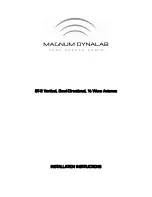
ST-2
Brand: Magnum Pages: 4

Narda ADFA
Brand: L3 Pages: 122

XTT901-1-0-GB Series
Brand: impro Pages: 8

MFJ-1888
Brand: MFJ Pages: 8

AGO-250710
Brand: APM Pages: 3

SATPOS20D
Brand: Majestic Pages: 19

Manpack
Brand: iNetVu Pages: 22

DXE-MBVE-1UGBRT3
Brand: DX Engineering Pages: 12

DTA3500
Brand: DX Antenna Pages: 3

DXE-4030VA-1
Brand: DX Engineering Pages: 28

3166
Brand: ETS-Lindgren Pages: 18

3159C
Brand: ETS-Lindgren Pages: 20

3144
Brand: ETS-Lindgren Pages: 27

MA160V
Brand: CUSHCRAFT Pages: 11

LFA-6M7EL
Brand: CUSHCRAFT Pages: 12

Big Thunder X7
Brand: CUSHCRAFT Pages: 11

AV80
Brand: CUSHCRAFT Pages: 8

A50-6S
Brand: CUSHCRAFT Pages: 8













