Reviews:
No comments
Related manuals for 6005-0005-8801

6250
Brand: Tach-It Pages: 8

atlas
Brand: Gasboy Pages: 218
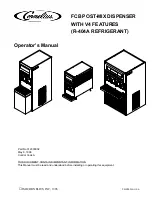
FCB POST-MIX
Brand: Cornelius Pages: 28

UMB-1102-AIB
Brand: Helvex Pages: 6

JetSpray JS7
Brand: Cornelius Pages: 18

SlimCool
Brand: Ebac Pages: 12

HC-2
Brand: Grindmaster Pages: 2

3312
Brand: Grindmaster Pages: 36

kaltecSoft PW50AS
Brand: Honeywell Pages: 42

KS10S
Brand: Honeywell Pages: 16

KaltecSoft KS30E Series
Brand: Honeywell Pages: 100

NK300SE-SO
Brand: Honeywell Pages: 16

860412
Brand: Zanussi Pages: 2

Velcon HF Series
Brand: Parker Pages: 24

2200
Brand: Tridak Pages: 28

HBWC114-SSWH
Brand: Hamilton Beach Pages: 17

ART-394
Brand: Sunlight Pages: 10

FlexDrop iQ
Brand: PerkinElmer Pages: 40

















