Reviews:
No comments
Related manuals for 72xx

p600 Series
Brand: Acer Pages: 44

p600 Series
Brand: Acer Pages: 44

e300 Series
Brand: Acer Pages: 2

EZY250LM MY400LMT/MY450LMT
Brand: Navman Pages: 110

GPS Mobile Locator GM-158-USB
Brand: San Jose Navigation Pages: 9

ULTRA SHORT
Brand: CHEP Pages: 8

TK218
Brand: Topten Pages: 16

AVL-900M
Brand: GoPass Pages: 2

FM-Pro4
Brand: RUPTELA Pages: 42

i80 GNSS
Brand: CHC Pages: 8

GXR-GPS
Brand: GeoSIG Pages: 12

GO6
Brand: Geotab Pages: 96

Follow Fast Cars
Brand: Follow Fast Pages: 6

MinPad
Brand: Javad Pages: 20

TimeSource 3000
Brand: Symmetricom Pages: 238

CrossoverGPS 980890-05
Brand: Magellan Pages: 80
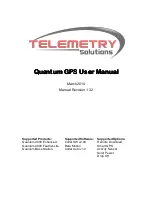
4000 Enhanced
Brand: Quantum Pages: 90

GL100M
Brand: Queclink Pages: 11

















