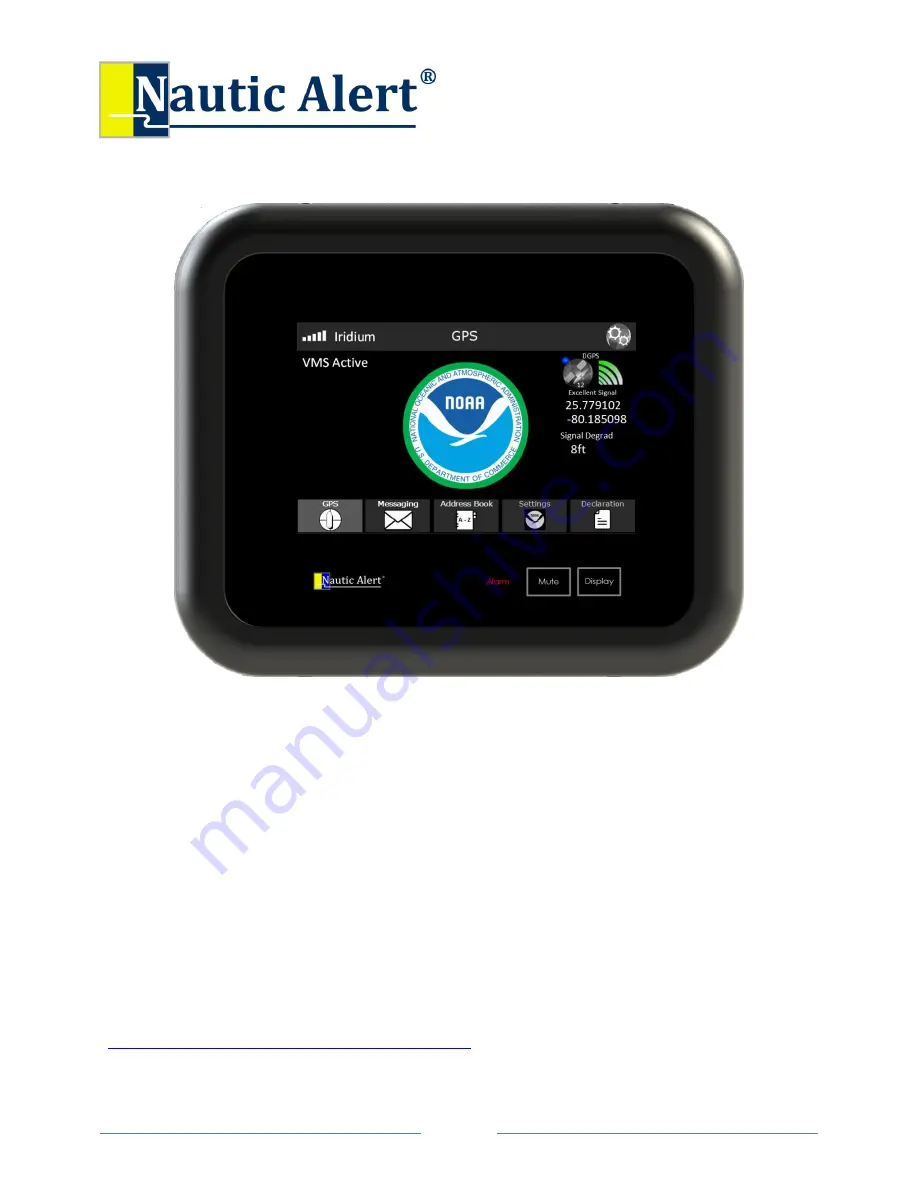
Page 1
Insight X2-VMS Appliance Manual 1.0
Thank You!
Thank you for choosing Nautic Alert® Insight X2 for VMS. Proudly engineered and assembled in the USA.
We are confident your new purchase will provide an outstanding experience of edge-based
precision
engineered technology
. Please take a few minutes to read through the instruction manual and
familiarize yourself with the installation and setup process.
To ensure you have the latest instruction manual, please visit
https://nauticalert.com/support/instruction-manuals/


































