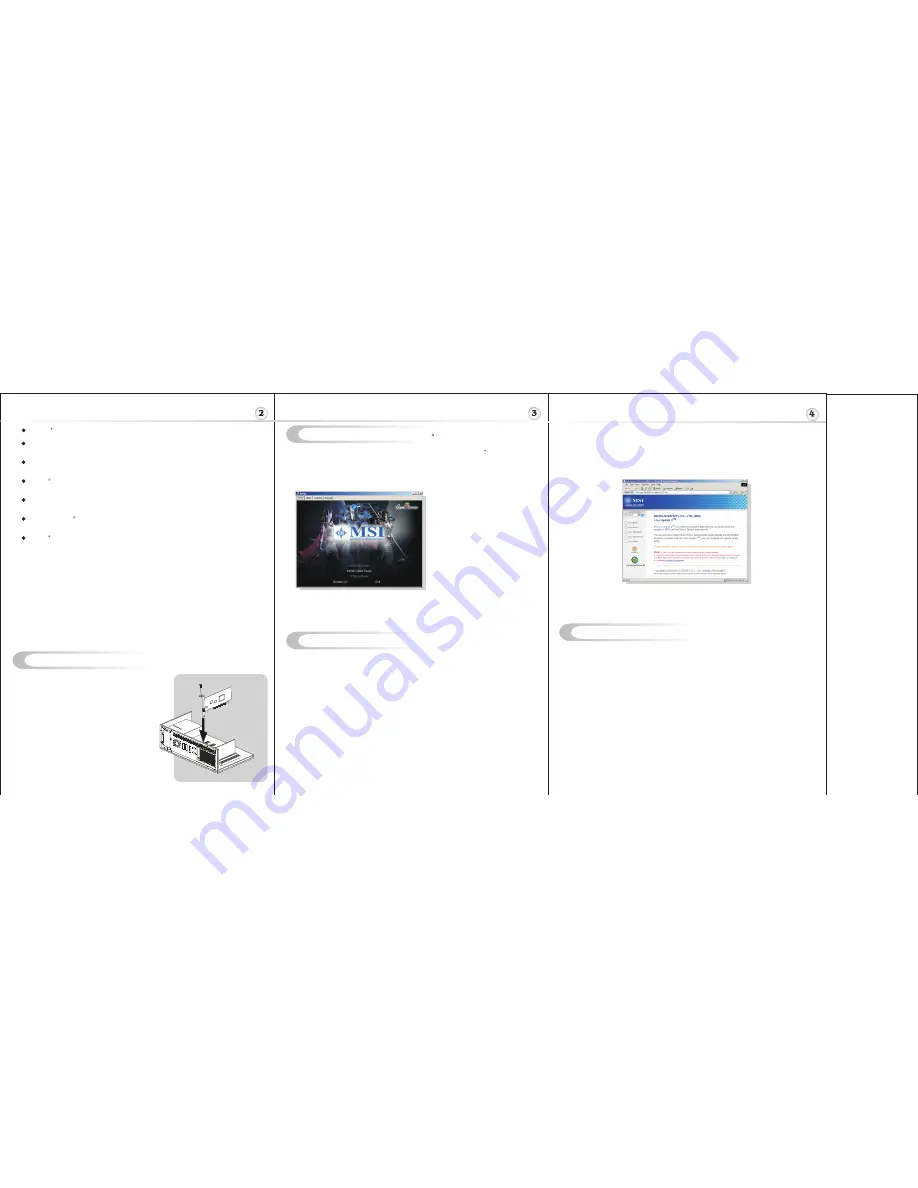
H
ardware Installation
S
oftware Installation
(for )
Windows
XP/ 2000
R
To install the driver of the VGA card to your computer running
CD
Windows XP or 2000,
please follow the steps below:
1. Turn on the computer.
2. Insert the
into the CD-ROM drive. The Autorun program will start the Setup
program, and show the setup screen as follows:
R
Tip
: If, on your computer, the
Autorun program does not execute
automatically, please 1) enable the
CD-ROM drive Auto-detect function
from Control Panel; or 2) find and
run the setup.exe file manually from
the CD.
3. Click
nVIDIA
VGA Drivers
. Follow the on-screen instructions to complete the
installation.
4. After finishing the installation, restart the computer as instructed.
U
TM
TM
sing MSI Live VGA Driver Update
MSI Live VGA Driver Update
This service enables you to update the latest VGA driver for your VGA card.
1. To update the MSI Live VGA Driver , click Live VGA Driver item on the left
column of the main page.
TM
TM
TM
TM
TM
2. This utility will start checking your platform and the information on the VGA card, and
display the information in a list.
3. Click the graph button on the bottom to connect MSI Live Update Series Server.
Then, it will automatically connect the Internet and compare the version of the driver
in the database.
4. It may take several minutes to detect the required drivers. Please wait while
proceeding detection.
5. Click the
InstallShield Wizard
button on the right side of the table to download and
update the driver. All actions will proceed automatically.
6. Follow the on-screen instructions to complete the updating procedure.
The page of the MSI Live Update 3
TM
TM
4. Find and click
MSI Live Update
to download the utility.
5. Unzip the downloaded utility first and then install this utility by clicking on
LiveUpdate.exe.
6. Follow the on-screen instructions to complete the installation.
7. Launch MSI Live Update and to enter the main page of this utility as shown below.
I
TM
TM
nstalling MSI Live Update 3
TM
MSI Live Update 3 is a useful utility for you to upgrade your MSI mainboard and
VGA card. Thanks to the powerful capacity of this utility, you can conveniently
download and automatically update the BIOS and the drivers on-line, without spending
much time in searching many Web sites to find the BIOS or drivers you want.
Installing from the CD-Title
1. Insert the CD into the CD-ROM drive, and start the
Setup
program.
2. Click the
Utility
tab on the setup screen.
3. Click the
MSI Live Update 3
. Follow the on-screen instructions to complete the
installation.
Installing from the MSI Web Site
1. Link to MSI's website at http://www.msi.com.tw
2. Select
/Download/ VGA
on the upper part of the MSI's homepage to enter
the Download page.
TM
TM
TM
TM
TM
3. Select
Utility
under the selections of VGA on the left side of the web page.
Follow the steps
to install the VGA card :
1. Remove the computer case.
2. Locate the PCI Express slot on your mainboard.
Warning: Inserting the VGA card into a wrong
slot (e.g. AGP slot) may damage your card (refer
to your mainboard manual for more Information).
3. Put the card directly over the
slot
and press one end of the card into the slot first.
Gently but firmly press the other end until it is
fully seated in the slot.
4. Secure the card with a bracket screw.
5. Install all other cards and devices and connect
all the cables, and then install the case.
6. Connect the monitor. Now, you are ready to
install the software on your computer.
below
PCI Express
Optimizations and Support
Support
OpenGL 2.0
Ensures top-notch compatibility and performance for OpenGl applications.
PCI Express
Designed to run perfectly with the PCI Express bus architecture, which doubles the bandwidth
of AGP 8X to deliver over 4GB/sec. In both upstream and downstream..
Dual 400MHz RAMDACs
Blazing-fast RAMDACs support dual QXGA displays with ultra-high, ergonomic refresh rate-up
to 2048x1536@85Hz.
NVIDIA nView Multi-Display Technology
Advanced technology provides the ultimate in viewing flexibility and control for multiple
monitors.
Built for Microsoft Windows Vista Multi-Display Technology
NVIDIA's fourth-gereration GPU architecture built for Windows Vista gives users the best
possible experience with the Windows Aero 3D graphical user interface.
NVIDIA
PureVideo
Technology
The combination of high-definition video decode acceleration and post-processing that
delivers unprecedented picture clarity, smooth video, accurate color, and precise image
scaling for movies and video.
TM
Dual-Link DVI Support
Able to drive the industry's largest and highest re resolution flat-panel displays up to
2560*1600.
TM
TM
R
R
R
R




















