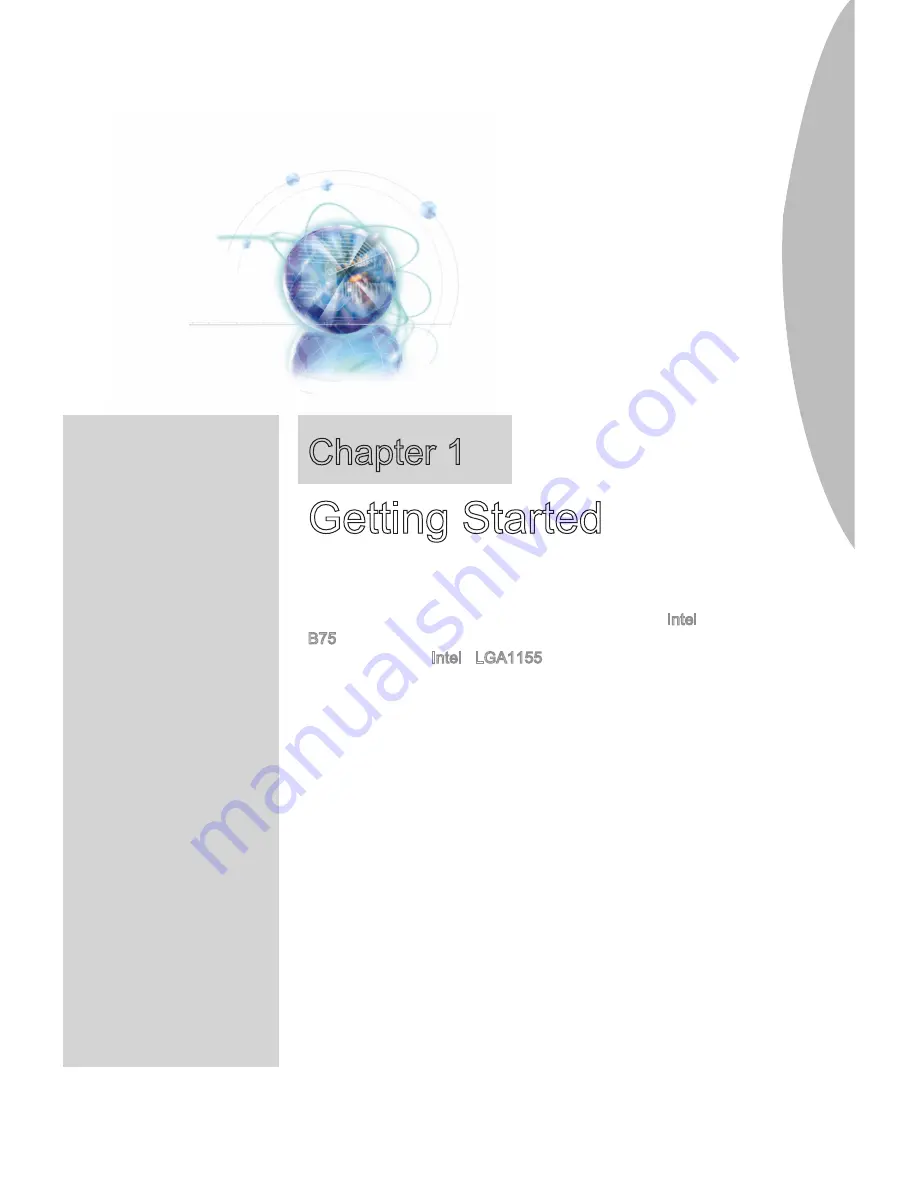
Thank you for choosing the 7797 v1.X series Micro-ATX
mainboard. The Series mainboards are based on Intel
®
B75 chipset for optimal system efficiency. Designed to
fit the advanced Intel
®
LGA1155 processor, the Series
mainboards deliver a high performance and professional
desktop platform solution.
Chapter 1
Getting Started


































