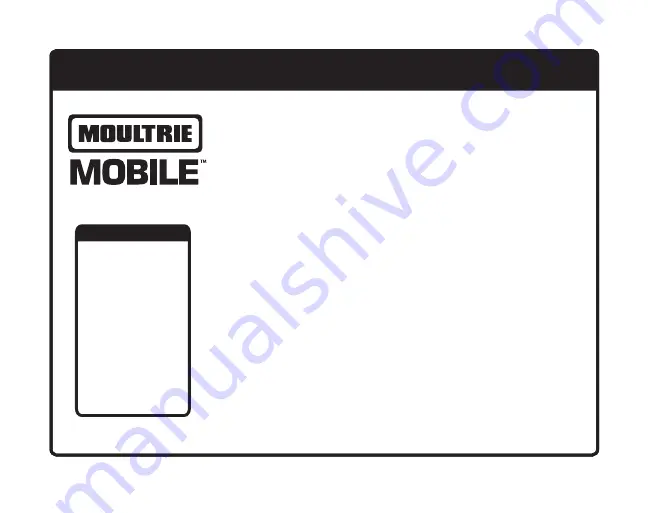
Please register your camera at
www.MoultrieFeeders.com/warranty
to activate your warranty.
X-SERIES CELLULAR GAME CAMERA INSTRUCTION MANUAL
Table of Contents
Account Set Up .........2
Install Batteries ........3
Install SD Card ..........4
Format SD card ........5
LED Color Chart. ... 6-7
Test Image ................8
Camera Settings .......9
Update Firmware ....10
Mount Camera ........11
IMPORTANT! READ BEFORE YOU START:
• We recommend that you go through the entire set up process
at home to ensure your camera is operating as expected and
images are transmitting prior to taking to the field for use.
• You must have an
ACTIVE
Moultrie Mobile account to operate
camera and retrieve images. Log on to
MoultrieMobile.com
to set up an account or use the free Moultrie Mobile app.
Plan purchased from Moultrie at time of activation.
• 12 AA batteries and a compatible SD card are required;
we recommend an 8GB or smaller Class 10 SD card.
NOTE: See page 3 for important battery information.
• Each time you insert an SD card, be sure to format the SD card
in your camera to ensure it will work properly. See page 5 for
instructions on how to format SD card.
• 4G Network Coverage is required. Go to
MoultrieMobile.com
to verify coverage in your location.






























