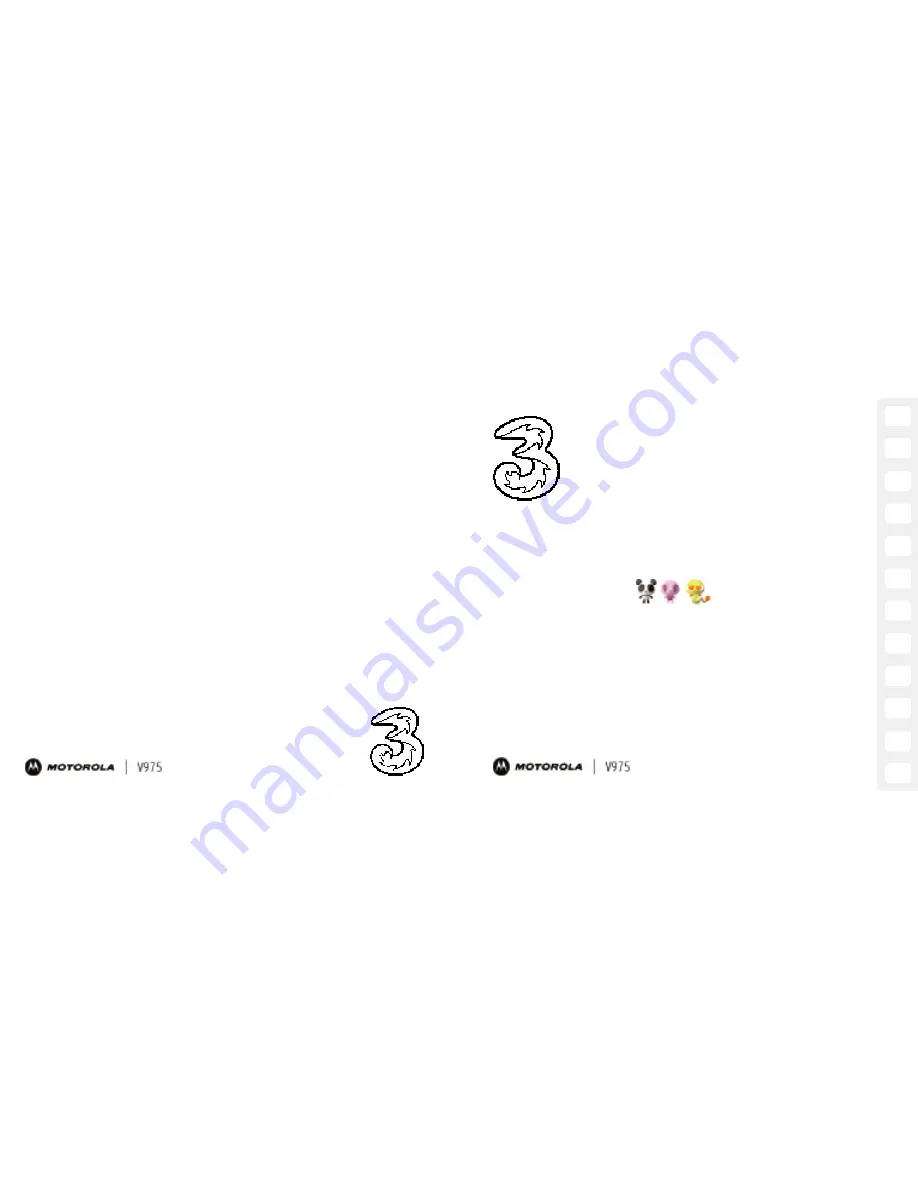
Getting set up
Your mobile explained
Get going
Today on
3
Calls
Contacts
Media centre
Mail & Messaging
Synchronisation
Extra features & Security
Motorola Health & General Information
Troubleshooting, Index & Useful Numbers
3
Customer Services, Hutchison 3G UK Ltd,
PO Box 333, Hemel Hempstead, HP2 7YW,
United Kingdom.
three.co.uk
Published by Hutchison 3G UK Limited.
All rights in this publication are reserved and
no part may be reproduced without the prior
written permission of the publisher.
© 2004 Hutchison 3G UK Limited. A Hutchison
Whampoa company. Registered office:
9 Queen Street, Mayfair, London W1J 5PE.
The contents are believed to be correct at the
time of going to press, but any information,
products or services mentioned may be
modified, supplemented or withdrawn. The
provision of any products and services by
Hutchison 3G UK Limited is subject to
3
’s
customer terms (available at three.co.uk). The
customer terms will take precedence if there is
any discrepancy with this publication. ‘
3
’ and
related images, logos and names referred to in
this publication are trademarks of the
Hutchison Whampoa group of companies.
MOTOROLA and the Stylised M Logo are
registered in the US Patent & Trademark Office.
The Bluetooth trademarks are owned by their
proprietor and used by Motorola, Inc. under
licence. Java and all other Java-based marks
are trademarks or registered trademarks of Sun
Microsystems, Inc. in the U.S. and other
countries. All other product or service names
are the property of their respective owners. (c)
Motorola, Inc., 2004.
Designed by Dutton Merrifield Ltd, Bristol.
This publication is printed on fully recyclable
paper. DM05005 Feb05
1
2
3
4
5
6
7
8
9
10
11
12
Easy
3
services user guide
3
services user guide


































