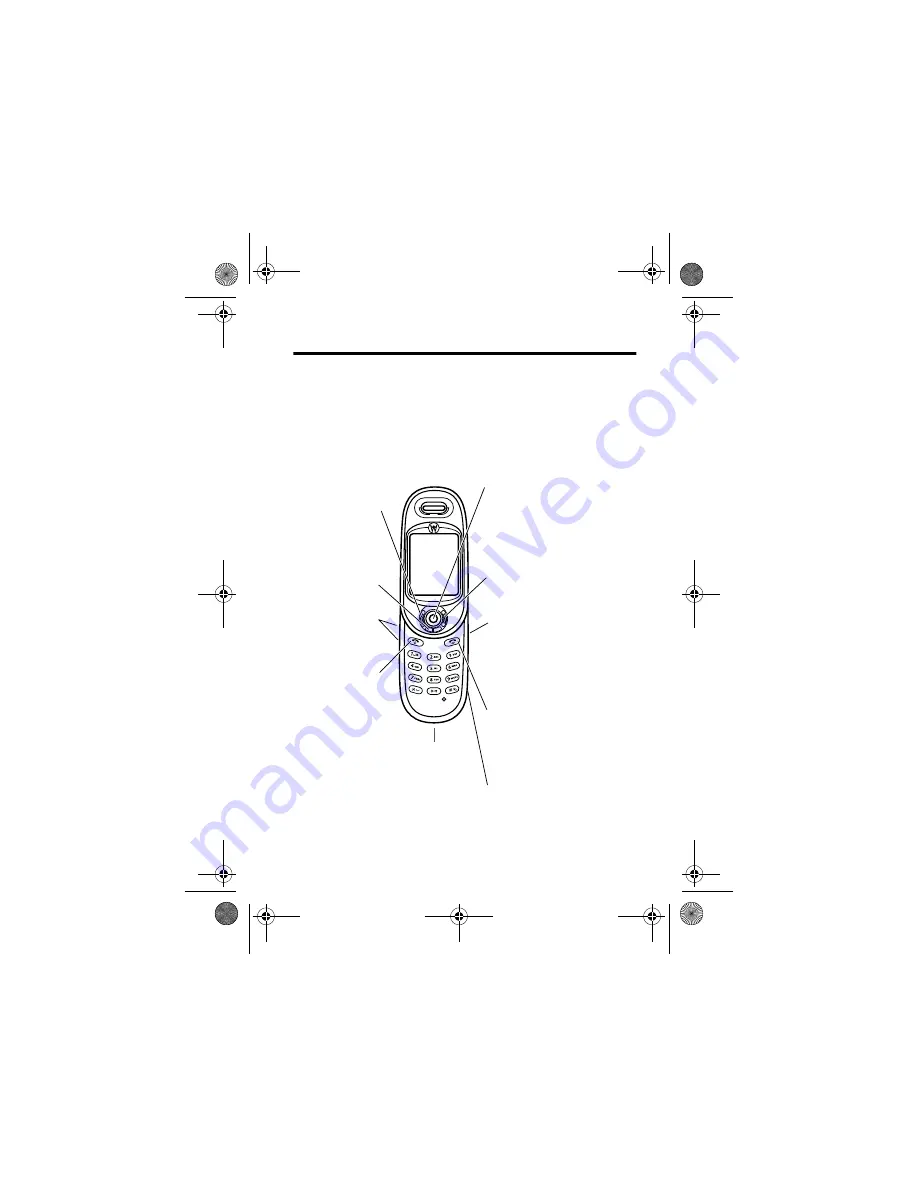
Welcome - 1
Welcome
Welcome to the world of Motorola digital wireless communications!
We are pleased that you have chosen the Motorola V80 GSM
wireless phone.
032132b
Headset Jack
Left Soft Key
Perform
function in
lower left
display
Volume Keys
Power & End
Key
Turn phone
on/off, end
calls, exit
menu system
Menu Key
Right Soft Key
Perform function in
lower right display
Voice Key
Record Voice
Names and Store
Voice Notes
Send Key
Make & answer
calls
5-Way Navigation
Key
Scroll through &
select menu items
Accessory
Connector
UG.V80.GSM.book Page 1 Wednesday, April 7, 2004 12:20 PM
















