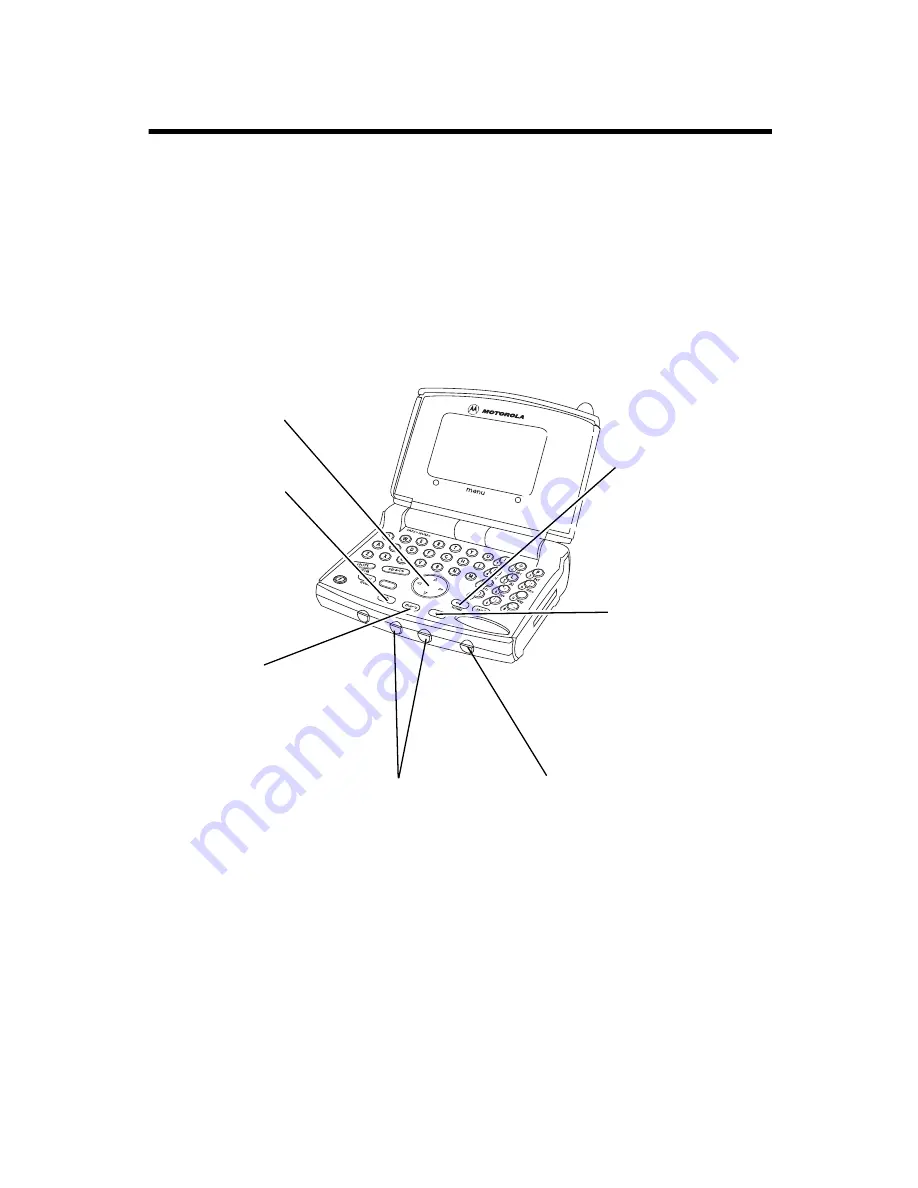
1
Welcome
Congratulations! You are now the proud owner of a Motorola
V200 Personal Communicator device. Your Personal
Communicator device combines advanced messaging and calling
capabilities in a stylish, compact unit.
! .
Volume Keys
Move up or down
through menus
and lists.
Left Soft Key
Perform function
shown in the lower
left corner of the
display (usually
EXIT
or
BACK
).
Menu Key
Enter the menu
system, or open
a sub-menu, when
M
appears in the
bottom center of
the display.
Right Soft Key
Perform function
shown in lower
right corner of the
display (usually
SELECT
the
highlighted menu
item).
End Key
Exit the menu
system without
making changes,
return to the idle
display
Smart Button
Access most
frequently used
(preprogrammed)
function. Answer/end
a call without
opening the device..
Scroll Keys
Move up or down
through menus
and lists.


















