Reviews:
No comments
Related manuals for T31

JR3050T
Brand: Makita Pages: 3

HS301D
Brand: Makita Pages: 17

BJV180
Brand: Makita Pages: 56

BJR181
Brand: Makita Pages: 3
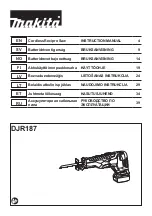
DLX5032T
Brand: Makita Pages: 44
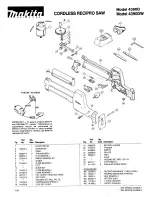
4390D
Brand: Makita Pages: 3

308
Brand: Panasonic Pages: 2

Netstar
Brand: 2N Pages: 21

Netstar
Brand: 2N Pages: 59

DT590
Brand: Aastra Pages: 2

CORDLESS PHONE
Brand: Aastra Pages: 49

DT412
Brand: Aastra Pages: 2

CM-16
Brand: Aastra Pages: 4

CM-16
Brand: Aastra Pages: 7

Aastra 610d
Brand: Aastra Pages: 30

Clearspan 6757i
Brand: Aastra Pages: 2

5370
Brand: Aastra Pages: 5

612d
Brand: Aastra Pages: 4

















