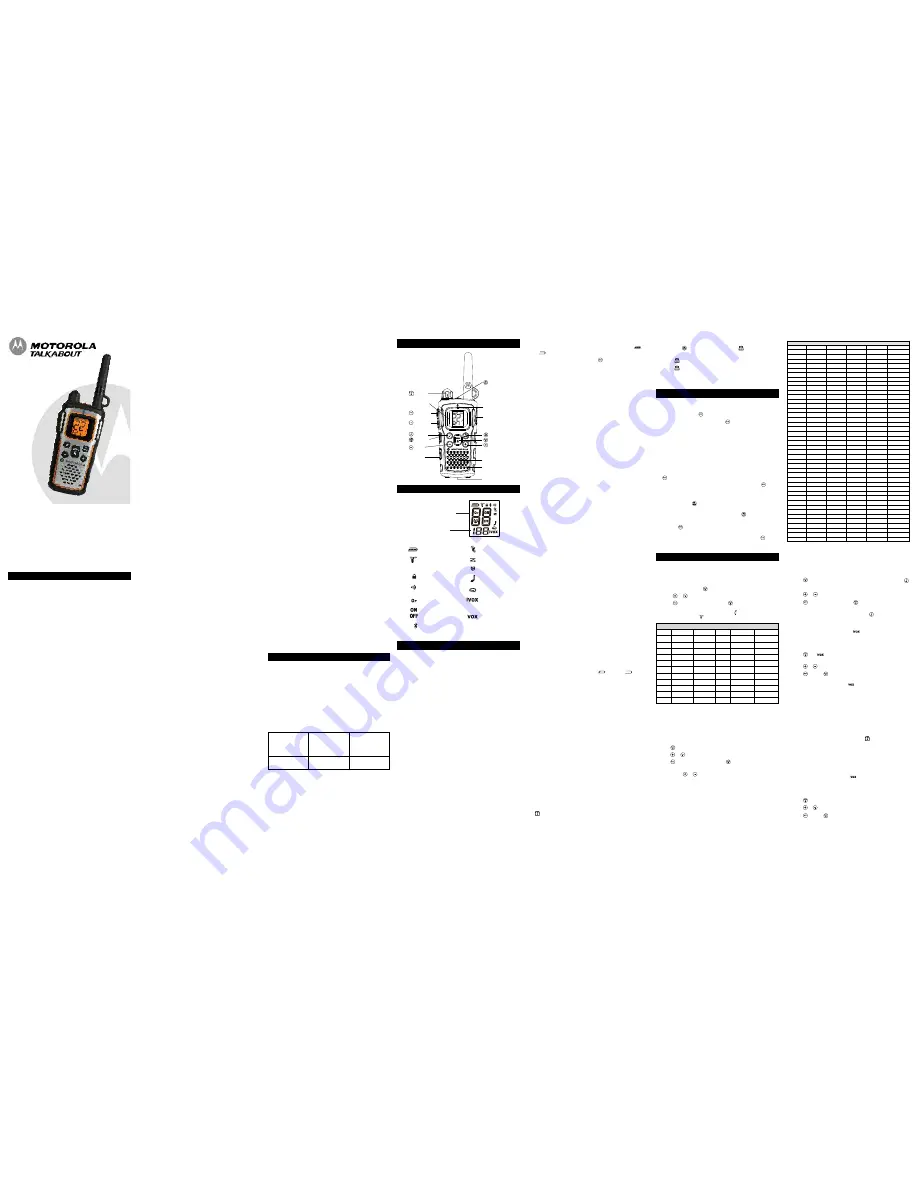
Setting the Volume
Press and hold
for three seconds, then rotate
until you reach a
comfortable listening level.
1. Rotate
clockwise to increase the volume.
2. Rotate
counterclockwise to decrease the volume.
Do not hold the radio close to your ear. If the volume is set to an
uncomfortable level, it could hurt your ear.
Talking and Listening
To communicate, all radios in your group must be set to the same
channel and Interference Eliminator Code.
1. To talk, press and hold
.
2. When you are finished talking, release
.
For maximum clarity, hold the radio two to three inches away from your
mouth and speak directly into the microphone. Do not cover the
microphone while talking.
Talk Range
Your radio is designed to maximize performance and improve
transmission range. Do not use the radios closer than five feet apart.
Power Boost
To boost your radio’s power up to high power, press the top portion of
the
button when talking. If you know your party is close by, you can
conserve your battery’s energy by pushing the lower part of the
button to use less power.
Monitor Button
Pressing and holding
for three seconds allows you to listen to the
volume level of the radio when you are not receiving. This allows you to
adjust the volume, if necessary. You can also press
to check for
activity on the current channel before you talk.
Push to Talk
Timeout Timer
To prevent accidental transmissions and save battery life, the radio emits
a continuous warning tone and stops transmitting if you press
for 60
continuous seconds.
Menu Options
Selecting the Channel
Your radio has 22 channels. The channel is the frequency the radio uses to
transmit. Channels 8-14 are FRS 0.5 watt only and all other channels are
GMRS. (See the "Channels and Frequencies" table on overleaf for details.)
1. With the radio on, press
. The current channel will flash.
2. Press
or
and select an unused or quiet channel.
3. Press
to save the channel setting or
to continue set up.
Note:
When the radio is on a 0.5 watt channel, displays. When the radio
is on a 1.5 watts channel, displays.
Selecting the Interference Eliminator Code
Interference Eliminator Codes help minimize interference by blocking
transmissions from unknown sources. Your radio has 121 Interference
Eliminator Codes. Codes 1 – 38 are the standard analog codes that
appear on other FRS/GMRS radios. Codes 39 – 121 are additional digital
codes added for superior interference protection. 0 is the off position, no
analog or digital codes are enabled.
1. Press
until the code starts to flash.
2. Press
or
to select the code.
3. Press
to save the code setting or to
continue set up.
You can set a different code for each channel using this procedure. An
extended press
or
allows you to scroll through the Interference
Code rapidly so you can quickly reach the code you want.
Note:
You must set the Interference Eliminator Code to 0 to communicate
with radios that do not have Interference Eliminator Codes.
(see menu Options)
—
(Low)
S
(see menu Options)
—
(see menu Options)
—
(High)
P
(Low)
S
(see menu Options)
—
(see menu Options)
—
(Low)
S
(see menu Options)
—
(High)
P
(see menu Options)
—
(see menu Options)
—
(see menu Options)
—
(see menu Options)
—
(High)
P
(see menu Options)
—
(see menu Options)
—
(see menu Options)
—
(see menu Options)
—
(Low)
S
(see menu Options)
—
(see menu Options)
—
(see menu Options)
—
(High)
P
(Low)
S
(see menu Options)
—
(see menu Options)
—
(High)
P
(Low)
S
(see menu Options)
—
(see menu Options)
—
(High)
P
(Low)
S
(see menu Options)
—
MU Series
KEM-ML36901
Safety and General Information
Important Information on Safe and Efficient Operation
Read This Information Before Using Your Radio.
The information provided in this document supersedes the general safety
information in user guides published prior to December 1, 2002.
Transmit and Receive Procedure
Your two-way radio contains a transmitter and a receiver. To control your
exposure and ensure compliance with the general population/
uncontrolled environment exposure limits, always adhere to the following
procedure:
•
Transmit no more than 50% of the time.
•
To receive calls, release the PTT button.
•
To transmit (talk), press the Push to Talk (PTT) button.
Transmitting 50% of the time, or less, is important because the radio
generates measurable RF energy exposure only when transmitting (in
terms of measuring standards compliance).
Exposure to Radio Frequency Energy
Your Motorola two-way radio complies with the following RF energy
exposure standards and guidelines:
•
United States Federal Communications Commission, Code of Federal
Regulations; 47CFR part 2 sub-part J.
•
American National Standards Institute (ANSI)/Institute of Electrical
and Electronic Engineers (IEEE) C95. 1-1992.
•
Institute of Electrical and Electronics Engineers (IEEE) C95.
1-1999 Edition.
•
International Commission on Non-Ionizing Radiation Protection
(ICNIRP) 1998.
•
Health Canada - Safety Code 6; Limits of Human Exposure to
Radiofrequency Electromagnetic Energy in the Frequency Range
from 3 kHz to 300 GHz (2009).
•
Australian Communications Authority Radiocommunications
(Electromagnetic Radiation—Human Exposure) Standard, 2003.
•
ANATEL ANNEX to Resolution No. 303 of July 2, 2002.
•
ANATEL ANNEX to Resolution No. 533 of September 10, 2009.
To ensure optimal radio performance and make sure human exposure to
radio frequency electromagnetic energy is within the guidelines set forth
in the above standards, always adhere to the following procedures.
Portable Radio Operation and EME Exposure
Antenna Care
Use only the supplied or an approved replacement antenna.
Unauthorized antennas, modifications, or attachments could damage the
radio and may violate FCC regulations.
Do NOT hold the antenna when the radio is “IN USE.” Holding the
antenna affects its effective range.
Body-Worn Operation
To maintain compliances with FCC RF exposure guidelines if you wear a
radio on your body when transmitting always place the radio in a
Motorola-supplied or approved clip holder, holster, case or body harness
for this product. Use of non-Motorola-approved accessories may exceed
FCC RF exposure guidelines.
If you do not use one of the Motorola-supplied or approved body-worn
accessories and are not using the radio held in the normal use position,
ensure the radio and its antenna are at least 1 inch ( 2.5 cm) from your
body when transmitting.
Data Operation
If applicable, when using any data feature of the radio with or without an
accessory cable,
position the radio and its antenna at least one inch
( 2.5 cm) from the body.
Approved Audio Accessories
• 53724: Remote Speaker with Push-to-Talk Microphone
• 53725: Headset with Swivel Boom Microphone
• 53727: Earbud with Push-to-Talk Microphone
• 53728: Flexible Ear Receiver
• 56320: Earpiece with Boom Microphone
Electromagnetic Interference/Compatibility
Note:
Nearly every electronic device is susceptible to electromagnetic
interference (EMI) if inadequately shielded, designed or otherwise
configured for electromagnetic compatibility. This device complies with
Part 15 of the FCC Rules. Operation is subject to the following two
conditions:
1. This device may not cause harmful interference; and
2. This device must accept any interference received, including
interference that may cause undesired operation.
Facilities
To avoid electromagnetic interference and/or compatibility conflicts, turn
off your radio in any facility where posted notices instruct you to do so.
Hospitals or health care facilities may be using equipment that is
sensitive to external RF energy.
Aircraft
When instructed to do so, turn off your radio when onboard an aircraft.
Any use of a radio must be in accordance with applicable regulations
per airline crew instructions.
Medical Devices – Pacemakers
The Advanced Medical Technology Association recommends that a
minimum separation of 6 inches (15 cm) be maintained between a
handheld wireless radio and a pacemaker. These recommendations are
consistent with the independent research by and recommendations of
the U.S. Food and Drug Administration.
People with pacemakers should:
•
ALWAYS keep the radio more than 6 inches (15 cm) from their
pacemaker when the radio is turned ON.
•
Not carry the radio in the breast pocket.
•
Use the ear opposite the pacemaker to minimize the potential for
interference.
•
Turn the radio OFF immediately if there is any reason to suspect that
interference is taking place.
Medical Devices – Hearing Aids
Some digital wireless radios may interfere with some hearing aids. In the
event of such interference, you may want to consult your hearing aid
manufacturer to discuss alternatives.
Medical Devices – Other
If you use any other personal medical device, consult the manufacturer
of your device to determine if it is adequately shielded from RF energy.
Your physician may be able to assist you in obtaining this information.
Safety and General Use While Driving
Check the laws and regulations regarding the use of radios in the area
where you drive, and always obey them. If you do use your radio while
driving, please:
•
Give full attention to driving and to the road.
•
Use hands-free operation, if available.
•
Pull off the road and park before making or answering a call if driving
conditions so require.
The use of a two-way radio while engaged in activities requiring
concentration may cause distraction or otherwise impair your ability to
safely participate in such activities. Always use technology safely.
Do not place a portable radio in the area over an air bag or in the air bag
deployment area. Air bags inflate with great force. If a portable radio is
placed in the air bag deployment area and the air bag inflates, the radio
may be propelled with great force and cause serious injury to occupants
of the vehicle.
Potentially Explosive Atmospheres
Turn off your radio prior to entering any area with a potentially explosive
atmosphere. Only radio types that are especially qualified should be
used in such areas as “Intrinsically Safe.” Do not remove, install or
charge batteries in such areas. Sparks in a potentially explosive
atmosphere can cause an explosion or fire resulting in bodily injury or
even death.
Note:
The areas with potentially explosive atmospheres referred to
above include fueling areas such as below decks on boats, fuel or
chemical transfer or storage facilities, areas where the air contains
For More Information
For further information, you may call Motorola Solutions, Inc. at
1-800-638-5119, e-mail us at [email protected] or visit us on the
Internet at motorolasolutions.com/talkabout.
chemicals or particles (such as grain, dust or metal powders) and any
other area where you would normally be advised to turn off your vehicle
engine. Areas with potentially explosive atmospheres are often—but not
always—posted.
Blasting Caps and Areas
To avoid possible interference with blasting operations, turn off your
radio when you are near electrical blasting caps, in a blasting area, or in
areas posted “Turn off two-way radios.” Obey all signs and instructions.
Operational Cautions
Antennas
Do not use any portable radio that has a damaged antenna.
If a
damaged antenna comes into contact with your skin, a minor burn can
result.
Batteries
All batteries can cause property damage and/or bodily injury such as burns
if a conductive material—like jewelry, keys or beaded chains— touch
exposed terminals. The conductive material may complete an electrical
circuit (short circuit) and become quite hot. Exercise care in handling any
charged battery, particularly when placing it inside a pocket, purse or other
container with metal objects.
Exercise care when removing NiMH or AA batteries. Do not use sharp or
conductive tools to remove either of these batteries.
Battery Charger Safety Instructions:
Save these Instructions
1. Do not expose the charger to rain or snow.
2. Do not operate or disassemble the charger if it has received a sharp
blow, or has been dropped or damaged in any way.
3. Never alter the AC cord or plug provided with the unit. If the plug will
not fit the outlet, have the proper outlet installed by a qualified
electrician. An improper condition can result in a risk of electric
shock.
4. To reduce the risk of damage to the cord or plug, pull the plug rather
than the cord when disconnecting the charger from the AC
receptacle.
5. To reduce the risk of electric shock, unplug the charger from the
outlet before attempting any maintenance or cleaning.
6. Use of an attachment not recommended or sold by Motorola may
result in a risk of fire, electric shock or personal injury.
7. Make sure the cord is located so it will not be stepped on, tripped
over or subjected to damage or stress.
8. An extension cord should not be used unless absolutely necessary.
Use of an improper extension cord could result in a risk of a fire
and/or electric shock. If an extension cord must be used, make sure
that:
•
The pins on the plug of the extension cord are the same number,
size and shape as those on the plug of the charger.
•
The extension cord is properly wired and in good condition.
•
The extension cord size is 18 AWG for lengths up to 100 feet, and
16 AWG for lengths up to 150 feet.
9. The supply cord of the AC adaptor cannot be replaced. If the cord is
damaged, call customer service at 1-800-638-5119 or e-mail us at
[email protected].
FCC Licensing Information
Your Motorola radio operate s on General Mobile Radio Service (GMRS)
frequencies and is subject to the Rules and Regulations of the Federal
Communications Commission (FCC). The FCC requires that all operators
using GMRS frequencies obtain a radio license before operating their
equipment. To obtain the FCC forms, please visit the FCC’s Web site at
wireless.fcc.gov/uls/index.htm?job=home to source form 605 and 159,
which includes all the instructions you will need.
If you wish to have the document faxed or mailed, or if you have
questions, please use the following contact information:
Changes or modifications not expressly approved by Motorola may void
the user’s authority granted by the FCC to operate this radio and should
not be made. To comply with FCC requirements, transmitter adjustments
should be made only by or under the supervision of a person certified as
technically qualified to perform transmitter maintenance and repairs in
the private land mobile and fixed services as certified by an organization
representative of the user of those services. Replacement of any
transmitter component (crystal, semiconductor, etc.) not authorized by
the FCC equipment authorization for this radio could violate FCC rules.
Note:
Use of this radio outside the country where it was intended to be
distributed is subject to government regulations and may be prohibited.
®
Radio Battery Meter
The radio battery icon shows the battery charge level, from full
to
empty
. When the radio has one segment left, the
radio chirps periodically or after releasing
(Low Battery Alert).
Removing the NiMH Battery Pack
1. Turn the radio off.
2. With the back of the radio facing you, make a 1/4 turn counter
clockwise to loosen the retaining screw on the battery door and
open the cover.
3. Remove the NiMH battery pack by pulling the ribbon attached to
the radio.
4. Close the battery cover and make a 1/4 turn clockwise to tighten the
retaining screw on the battery door.
Removing the Three AA Alkaline Batteries (Optional Accessory)
1. Turn the radio off.
2. With the back of the radio facing you, make a 1/4 turn counter
clockwise to loosen the retaining screw on the battery door and
open the cover.
3. Gently remove each alkaline battery by easing each battery out
individually.
4. Close the battery cover and make a 1/4 turn clockwise to tighten the
retaining screw on the battery door.
Notes
•
Exercise care when removing NiMH or AA batteries. Do not use
sharp or conductive tools to remove either of these batteries.
•
Remove the batteries before storing your radio for extended periods
of time. Batteries corrode over time and may cause permanent
damage to your radio.
Using the mini-USB Charging Adaptor
The mini-USB charging adaptor allows you to conveniently charge your
NiMH battery pack. This is an alternative to charging your NiMH battery
pack in the Battery Charger desk stand using the AC wall adaptor and
especially useful when used while traveling.
Available mini-USB charging options:
1. Vehicle charger
2. Mini-USB computer cable
If using a computer, the computer must be turned on.
This and other accessories (sold separately) are available for your radio.
For more information, visit our Web site at
motorolasolutions.com/talkabout or shop.giantintl.com.
1. Plug your mini-USB cable or charger into a power source as is
appropriate for your accessory.
2. Plug the cable into the mini-USB port on the side of your radio.
3. After the initial charge, an empty battery will be fully charged in 14 hrs.
(KEBT-1300 mAh NiMH battery pack).
4. The battery icon will scroll as the battery is being charged. The
scrolling icon will stop when the battery is fully charged.
Notes
•
When moving between hot and cold temperatures, do not charge the
NiMH battery pack until the battery temperature acclimates (usually
about 20 minutes).
•
If the radio is kept on while charging, the charging time will be
extended.
•
Even though the charger is connected, you may not be able to
transmit a message if the battery is completely empty . Allow
time for the battery to charge to 1 bar
before attempting to
transmit a message.
Attaching and Removing the Belt Clip
1. Attach belt clip to pocket or belt strap.
2. Align the belt clip post with the hole in the back of the radio.
3. Gently push until the clip clicks in place.
To Remove
1. Push down on the release tab at the top of the belt clip to release
the catch.
2. Pull the belt clip away from the back of the radio.
Using the Desktop Battery Charger (Optional Accessory) (Model 1501)
The battery charger provides drop-in charging convenience for NiMH
batteries and can be placed on any flat surface, such as a desk or
workbench. Charge the NiMH battery overnight (at least 16 hours) before
using it for the first time.
1. Follow the steps above to install a NiMH Battery Pack.
2. Plug the AC power supply cord into the jack on the desk stand.
3. Plug the AC power supply into a standard wall outlet.
4. With a radio facing forward, slide it into one of the charging pockets.
5. When charging in the battery charger, the battery icon will scroll as
the battery is being charged. The scrolling icon will stop when the
battery is fully charged.
Turning your Radio On and Off
Turn
clockwise to turn the radio on and counterclockwise to turn the
radio off.
1. In the ON position, the radio chirps and briefly shows all feature
icons available on the radio.
2. The display screen then shows the current channel, code and all
features that are enabled.
(see menu Options)
—
Display Screen Guide
Continued on back
MU Series
Control Buttons
Emergency Alert
Flash Light LED
Speaker
Accessory Port
TX/RX LED
Indicator
Bluetooth LED Indicator
Call Tone
Microphone
Flash Light
Button
Power
Switch / Volume
Push to Talk
(High)
Push to Talk
(Low)
Scroll
Mini-USB
Charging Port
Menu / Keypad Lock
Scan / Monitor
Scroll / Weather
(see menu Options)
—
Getting Started
Weatherproof
This radio is weatherproof to IP-54 standards. It is dust/splashproof from
any direction. The radio is resistant to water and rain splashes only
when the battery cover, headset accessory port, and mini-USB ports are
sealed. Open the battery compartment door or headset port cover only
when the radio is dry. Use of a headset accessory should be in dry
environments only.
The charging base and AC adaptor are not waterproof. Do not expose the
charger to rain or snow. Charge the radios only in a dry location. Do not
place wet radios into the charging base. The battery door must be tightly
closed with the screw to maintain the weatherproof seal of the radio.
Installing the Batteries
Each radio can use either 1 NiMH rechargeable battery pack or 3 AA
alkaline batteries and beeps when the batteries are low.
Installing NiMH Rechargeable Battery Pack
1. Turn the radio off.
2. With the back of the radio facing you, make a 1/4 turn to loosen the
retaining screw on the battery door and open the cover.
3. Remove the NiMH battery pack from the clear plastic bag (do not
disassemble or unwrap the battery pack).
4. Insert the NiMH battery pack with the diagram facing you. (The
ribbon should be underneath the battery pack and should wrap
around the right side of the pack for easy removal.)
5. Close the battery cover and tighten the retaining screw on the
battery door.
Installing the Three AA Alkaline Batteries (Optional Accessory)
1. Turn the radio off.
2. With the back of the radio facing you, make a 1/4 clockwise turn to
loosen the retaining screw on the battery door and open the cover.
3. Insert the three AA alkaline batteries with + and - polarity as shown
inside. (The ribbon should be underneath the AA alkaline batteries
and should wrap around the right side of the batteries.)
4. Close the battery cover and tighten the retaining screw on the
battery door.
For a fax:
Contact the
Fax-0n-Demand
system
For mail service:
Call the FCC
Forms Hotline
If you have
questions about
the FCC License:
Call the FCC
1-202-418-0177
1-800-418-FORM
(3676)
1-888-CALL-FCC
(225-5322)
Two-Way Radio
User Guide
(High)
P
(Low)
S
Numbers for Codes
Numbers for Channel,
Call Tone
—Battery Meter
—Channel Power
Indicator
(see menu Options)
—Keypad Lock
—Talk Confirmation
Tone (Roger Beep)
—Noise Filtering
—On/Off for each
—Bluetooth
feature
—Scan
—Call Tone,
Keypad Tone
—Weather Alert
—Hands-Free Use
Without
Accessories
—Hands-Free Use
With Accessories
—Dual Scan
—Vibrate
FRS / GMRS SIMPLEX CHANNELS AND FREQUENCIES
Channel FREQ. (MHz)
TYPE
Channel FREQ. (MHz)
TYPE
1
462.5625
GMRS/FRS
12
467.6625
FRS
2
462.5875
GMRS/FRS
13
467.6875
FRS
3
462.6125
GMRS/FRS
14
467.7125
FRS
4
462.6375
GMRS/FRS
15
462.5500
GMRS
5
462.6625
GMRS/FRS
16
462.5750
GMRS
6
462.6875
GMRS/FRS
17
462.6000
GMRS
7
462.7125
GMRS/FRS
18
462.6250
GMRS
8
467.5625
FRS
19
462.6500
GMRS
9
467.5875
FRS
20
462.6750
GMRS
10
467.6125
FRS
21
462.7000
GMRS
11
467.6375
FRS
22
462.7250
GMRS
Setting and Transmitting Call Tones
Your radio can transmit different call tones to other radios in your group
so you can alert them that you want to talk. Your radio has 20 call tones
from which to choose.
To set a call tone:
1. Press
three times until the current call tone setting flashes and
appears.
2. Press
or
to change and hear the call tone.
3. Press
to set the new call tone or
to continue set up.
To transmit your call tone to other radios set to the same channel and
Interference Eliminator Code as your radio, press
.
Note:
Setting the call to 0 disables the call tone feature.
Hands-Free Use Without Accessories (
)
You can use the iVOX feature to transmit hands-free without the need for any
headset accessories. Once iVOX is turned on, the radio detects your voice
and transmits when you speak into the internal microphone.
1. Press
until
appears on the display. The current setting On/Off
will flash.
2. Press
or
to select On or Off.
3. Press
to set or
to continue set up.
Hands-Free Use With Accessories (
)
You can transmit hands-free more reliably with the use of optional
headset accessories. Once VOX is turned on, the radio detects your voice
and transmits when you speak.
Many accessories (sold separately) are available for your radio. For more
information, visit our Web site at motorolasolutions.com/talkabout or
shop.giantintl.com.
1. Turn the radio off and plug the VOX accessory into the accessory port.
2. Turn the radio on. VOX shows on the display.
3. Adjust the volume appropriately by rotating
. Lower the volume
before placing the accessory on your head or in your ear.
4. To turn off, simply remove accessory.
Note:
There is a short delay between the time you start talking and when
the radio transmits. There is a short delay before the transmission is
completed.
Setting the Sensitivity Level When in
Mode
Adjusting the radio’s sensitivity level helps minimize the possibility of
unintended noises triggering a transmission and helps the radio pick up
soft voices.
1. Press
until VOX and the level setting (1 - 3) appear on the display.
2. Press
or
to select the sensitivity level.
3. Press
to set or
to continue set up.
(High)
P
(see menu Options)
—
(High)
P
(Low)
S
(see menu Options)
—
(see menu Options)
—
(Low)
S
(see menu Options)
—
(see menu Options)
—
(see menu Options)
—
(High)
P
(see menu Options)
—
(see menu Options)
—
(High)
P
(Low)
S
(see menu Options)
—
—
(High)
P
(Low)
S
(see menu Options)
—
GIANT TELECOM LIMITED
Customer: GI
Model Number: MU350
Description: LCD Display Graphics
& Line Drawing (Front View)
Version: R01
Date: Jan 04, 2013
Emergency Alert button
Flashlight LED
Menu / Keypad Lock
Scan / Monitor
Speaker
Accessory Port
TX/RX LED Indicator
Bluetooth LED Indicator
Call Tone
Microphone
Flashlight
Button
Volume
Push-to-Talk
(High)
Push-to-Talk
(Low)
Scroll
Scroll / Weather
Mini-USB
Charging Port
Numbers for Codes
Numbers for Channel,
Call Tone
—Battery Meter
—Channel Power
Indicator
(see menu Options)
—Keypad Lock
—Talk Confirmation
Tone (Roger Beep)
—Noise Filtering
—On/Off for each
—Bluetooth
feature
—Scan
—Call Tone,
Keypad Tone
—Weather Alert
—Hands-Free Use
Without
Accessories
—Hands-Free Use
—Repeater Channel
With Accessories
—Dual Scan
—Vibrate
GIANT TELECOM LIMITED
Customer: GI
Model Number: MU350
Description: LCD Display Graphics
& Line Drawing (Front View)
Version: R01
Date: Jan 04, 2013
Emergency Alert button
Flashlight LED
Menu / Keypad Lock
Scan / Monitor
Speaker
Accessory Port
TX/RX LED Indicator
Bluetooth LED Indicator
Call Tone
Microphone
Flashlight
Button
Volume
Push-to-Talk
(High)
Push-to-Talk
(Low)
Scroll
Scroll / Weather
Mini-USB
Charging Port
Numbers for Codes
Numbers for Channel,
Call Tone
—Battery Meter
—Channel Power
Indicator
(see menu Options)
—Keypad Lock
—Talk Confirmation
Tone (Roger Beep)
—Noise Filtering
—On/Off for each
—Bluetooth
feature
—Scan
—Call Tone,
Keypad Tone
—Weather Alert
—Hands-Free Use
Without
Accessories
—Hands-Free Use
—Repeater Channel
With Accessories
—Dual Scan
—Vibrate
GIANT TELECOM LIMITED
Customer: GI
Model Number: MU350
Description: LCD Display Graphics
& Line Drawing (Front View)
Version: R01
Date: Jan 04, 2013
Emergency Alert button
Flashlight LED
Menu / Keypad Lock
Scan / Monitor
Speaker
Accessory Port
TX/RX LED Indicator
Bluetooth LED Indicator
Call Tone
Microphone
Flashlight
Button
Volume
Push-to-Talk
(High)
Push-to-Talk
(Low)
Scroll
Scroll / Weather
Mini-USB
Charging Port
Numbers for Codes
Numbers for Channel,
Call Tone
—Battery Meter
—Channel Power
Indicator
(see menu Options)
—Keypad Lock
—Talk Confirmation
Tone (Roger Beep)
—Noise Filtering
—On/Off for each
—Bluetooth
feature
—Scan
—Call Tone,
Keypad Tone
—Weather Alert
—Hands-Free Use
Without
Accessories
—Hands-Free Use
—Repeater Channel
With Accessories
—Dual Scan
—Vibrate
GIANT TELECOM LIMITED
Customer: GI
Model Number: MU350
Description: LCD Display Graphics
& Line Drawing (Front View)
Version: R01
Date: Jan 04, 2013
Emergency Alert button
Flashlight LED
Menu / Keypad Lock
Scan / Monitor
Speaker
Accessory Port
TX/RX LED Indicator
Bluetooth LED Indicator
Call Tone
Microphone
Flashlight
Button
Volume
Push-to-Talk
(High)
Push-to-Talk
(Low)
Scroll
Scroll / Weather
Mini-USB
Charging Port
Numbers for Codes
Numbers for Channel,
Call Tone
—Battery Meter
—Channel Power
Indicator
(see menu Options)
—Keypad Lock
—Talk Confirmation
Tone (Roger Beep)
—Noise Filtering
—On/Off for each
—Bluetooth
feature
—Scan
—Call Tone,
Keypad Tone
—Weather Alert
—Hands-Free Use
Without
Accessories
—Hands-Free Use
—Repeater Channel
With Accessories
—Dual Scan
—Vibrate
GIANT TELECOM LIMITED
Customer: GI
Model Number: MU350
Description: LCD Display Graphics
& Line Drawing (Front View)
Version: R01
Date: Jan 04, 2013
Emergency Alert button
Flashlight LED
Menu / Keypad Lock
Scan / Monitor
Speaker
Accessory Port
TX/RX LED Indicator
Bluetooth LED Indicator
Call Tone
Microphone
Flashlight
Button
Volume
Push-to-Talk
(High)
Push-to-Talk
(Low)
Scroll
Scroll / Weather
Mini-USB
Charging Port
Numbers for Codes
Numbers for Channel,
Call Tone
—Battery Meter
—Channel Power
Indicator
(see menu Options)
—Keypad Lock
—Talk Confirmation
Tone (Roger Beep)
—Noise Filtering
—On/Off for each
—Bluetooth
feature
—Scan
—Call Tone,
Keypad Tone
—Weather Alert
—Hands-Free Use
Without
Accessories
—Hands-Free Use
—Repeater Channel
With Accessories
—Dual Scan
—Vibrate
GIANT TELECOM LIMITED
Customer: GI
Model Number: MU350
Description: LCD Display Graphics
& Line Drawing (Front View)
Version: R01
Date: Jan 04, 2013
Emergency Alert button
Flashlight LED
Menu / Keypad Lock
Scan / Monitor
Speaker
Accessory Port
TX/RX LED Indicator
Bluetooth LED Indicator
Call Tone
Microphone
Flashlight
Button
Volume
Push-to-Talk
(High)
Push-to-Talk
(Low)
Scroll
Scroll / Weather
Mini-USB
Charging Port
Numbers for Codes
Numbers for Channel,
Call Tone
—Battery Meter
—Channel Power
Indicator
(see menu Options)
—Keypad Lock
—Talk Confirmation
Tone (Roger Beep)
—Noise Filtering
—On/Off for each
—Bluetooth
feature
—Scan
—Call Tone,
Keypad Tone
—Weather Alert
—Hands-Free Use
Without
Accessories
—Hands-Free Use
—Repeater Channel
With Accessories
—Dual Scan
—Vibrate
GIANT TELECOM LIMITED
Customer: GI
Model Number: MU350
Description: LCD Display Graphics
& Line Drawing (Front View)
Version: R01
Date: Jan 04, 2013
Emergency Alert button
Flashlight LED
Menu / Keypad Lock
Scan / Monitor
Speaker
Accessory Port
TX/RX LED Indicator
Bluetooth LED Indicator
Call Tone
Microphone
Flashlight
Button
Volume
Push-to-Talk
(High)
Push-to-Talk
(Low)
Scroll
Scroll / Weather
Mini-USB
Charging Port
Numbers for Codes
Numbers for Channel,
Call Tone
—Battery Meter
—Channel Power
Indicator
(see menu Options)
—Keypad Lock
—Talk Confirmation
Tone (Roger Beep)
—Noise Filtering
—On/Off for each
—Bluetooth
feature
—Scan
—Call Tone,
Keypad Tone
—Weather Alert
—Hands-Free Use
Without
Accessories
—Hands-Free Use
—Repeater Channel
With Accessories
—Dual Scan
—Vibrate
GIANT TELECOM LIMITED
Customer: GI
Model Number: MU350
Description: LCD Display Graphics
& Line Drawing (Front View)
Version: R01
Date: Jan 04, 2013
Emergency Alert button
Flashlight LED
Menu / Keypad Lock
Scan / Monitor
Speaker
Accessory Port
TX/RX LED Indicator
Bluetooth LED Indicator
Call Tone
Microphone
Flashlight
Button
Volume
Push-to-Talk
(High)
Push-to-Talk
(Low)
Scroll
Scroll / Weather
Mini-USB
Charging Port
Numbers for Codes
Numbers for Channel,
Call Tone
—Battery Meter
—Channel Power
Indicator
(see menu Options)
—Keypad Lock
—Talk Confirmation
Tone (Roger Beep)
—Noise Filtering
—On/Off for each
—Bluetooth
feature
—Scan
—Call Tone,
Keypad Tone
—Weather Alert
—Hands-Free Use
Without
Accessories
—Hands-Free Use
—Repeater Channel
With Accessories
—Dual Scan
—Vibrate
GIANT TELECOM LIMITED
Customer: GI
Model Number: MU350
Description: LCD Display Graphics
& Line Drawing (Front View)
Version: R01
Date: Jan 04, 2013
Emergency Alert button
Flashlight LED
Menu / Keypad Lock
Scan / Monitor
Speaker
Accessory Port
TX/RX LED Indicator
Bluetooth LED Indicator
Call Tone
Microphone
Flashlight
Button
Volume
Push-to-Talk
(High)
Push-to-Talk
(Low)
Scroll
Scroll / Weather
Mini-USB
Charging Port
Numbers for Codes
Numbers for Channel,
Call Tone
—Battery Meter
—Channel Power
Indicator
(see menu Options)
—Keypad Lock
—Talk Confirmation
Tone (Roger Beep)
—Noise Filtering
—On/Off for each
—Bluetooth
feature
—Scan
—Call Tone,
Keypad Tone
—Weather Alert
—Hands-Free Use
Without
Accessories
—Hands-Free Use
—Repeater Channel
With Accessories
—Dual Scan
—Vibrate
GIANT TELECOM LIMITED
Customer: GI
Model Number: MU350
Description: LCD Display Graphics
& Line Drawing (Front View)
Version: R01
Date: Jan 04, 2013
Emergency Alert button
Flashlight LED
Menu / Keypad Lock
Scan / Monitor
Speaker
Accessory Port
TX/RX LED Indicator
Bluetooth LED Indicator
Call Tone
Microphone
Flashlight
Button
Volume
Push-to-Talk
(High)
Push-to-Talk
(Low)
Scroll
Scroll / Weather
Mini-USB
Charging Port
Numbers for Codes
Numbers for Channel,
Call Tone
—Battery Meter
—Channel Power
Indicator
(see menu Options)
—Keypad Lock
—Talk Confirmation
Tone (Roger Beep)
—Noise Filtering
—On/Off for each
—Bluetooth
feature
—Scan
—Call Tone,
Keypad Tone
—Weather Alert
—Hands-Free Use
Without
Accessories
—Hands-Free Use
—Repeater Channel
With Accessories
—Dual Scan
—Vibrate
GIANT TELECOM LIMITED
Customer: GI
Model Number: MU350
Description: LCD Display Graphics
& Line Drawing (Front View)
Version: R01
Date: Jan 04, 2013
Emergency Alert button
Flashlight LED
Menu / Keypad Lock
Scan / Monitor
Speaker
Accessory Port
TX/RX LED Indicator
Bluetooth LED Indicator
Call Tone
Microphone
Flashlight
Button
Volume
Push-to-Talk
(High)
Push-to-Talk
(Low)
Scroll
Scroll / Weather
Mini-USB
Charging Port
Numbers for Codes
Numbers for Channel,
Call Tone
—Battery Meter
—Channel Power
Indicator
(see menu Options)
—Keypad Lock
—Talk Confirmation
Tone (Roger Beep)
—Noise Filtering
—On/Off for each
—Bluetooth
feature
—Scan
—Call Tone,
Keypad Tone
—Weather Alert
—Hands-Free Use
Without
Accessories
—Hands-Free Use
—Repeater Channel
With Accessories
—Dual Scan
—Vibrate
GIANT TELECOM LIMITED
Customer: GI
Model Number: MU350
Description: LCD Display Graphics
& Line Drawing (Front View)
Version: R01
Date: Jan 04, 2013
Emergency Alert button
Flashlight LED
Menu / Keypad Lock
Scan / Monitor
Speaker
Accessory Port
TX/RX LED Indicator
Bluetooth LED Indicator
Call Tone
Microphone
Flashlight
Button
Volume
Push-to-Talk
(High)
Push-to-Talk
(Low)
Scroll
Scroll / Weather
Mini-USB
Charging Port
Numbers for Codes
Numbers for Channel,
Call Tone
—Battery Meter
—Channel Power
Indicator
(see menu Options)
—Keypad Lock
—Talk Confirmation
Tone (Roger Beep)
—Noise Filtering
—On/Off for each
—Bluetooth
feature
—Scan
—Call Tone,
Keypad Tone
—Weather Alert
—Hands-Free Use
Without
Accessories
—Hands-Free Use
—Repeater Channel
With Accessories
—Dual Scan
—Vibrate
INTERFERENCE ELIMINATOR TONE / CODE VALUES
CODE
(Hz)
CODE
(OCTAL)
CODE
(OCTAL)
1
67.0
39
023
81
315
2
71.9
40
025
82
331
3
74.4
41
026
83
343
4
77.0
42
031
84
346
5
79.7
43
032
85
351
6
82.5
44
043
86
364
7
85.4
45
047
87
365
8
88.5
46
051
88
371
9
91.5
47
054
89
411
10
94.8
48
065
90
412
11
97.4
49
071
91
413
12
100.0
50
072
92
423
13
103.5
51
073
93
431
14
107.2
52
074
94
432
15
110.9
53
114
95
445
16
114.8
54
115
96
464
17
118.8
55
116
97
465
18
123.0
56
125
98
466
19
127.3
57
131
99
503
20
131.8
58
132
100
506
21
136.5
59
134
101
516
22
141.3
60
143
102
532
23
146.2
61
152
103
546
24
151.4
62
155
104
565
25
156.7
63
156
105
606
26
162.2
64
162
106
612
27
167.9
65
165
107
624
28
173.8
66
172
108
627
29
179.9
67
174
109
631
30
186.2
68
205
110
632
31
192.8
69
223
111
654
32
203.5
70
226
112
662
33
210.7
71
243
113
664
34
218.1
72
244
114
703
35
225.7
73
245
115
712
36
233.6
74
251
116
723
37
241.8
75
261
117
731
38
250.3
76
263
118
732
77
265
119
734
78
271
120
743
79
306
121
754
80
311
Motorola Talkabout 2-way radios are intended for recreational (consumer)
use only and is not intended for commercial/business use. As a separate
product line, Motorola Solutions, Inc. offers an extensive range of
commercial radio products designed specifically for business and public
safety use.




















