Reviews:
No comments
Related manuals for MPlus
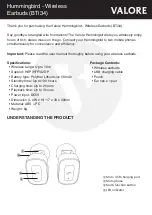
Hummingbird
Brand: Valore Pages: 4

D66GNG0Z
Brand: Jabra Pages: 62

HSC070W
Brand: Jabra Pages: 26

STB-2882
Brand: Celleden Pages: 5

EX-TRA BT
Brand: Ecom Instruments Pages: 2

JBL QUNTUM 910X
Brand: Harman Pages: 23

Kave XTD
Brand: Roccat Pages: 2

73194
Brand: Lindy Pages: 40

CONQUEROR
Brand: AUDICTUS Pages: 12

REDEMPTION ANC
Brand: Marley Pages: 25

Evolve 65t MS
Brand: Jabra Pages: 3

837821
Brand: Jaybird Pages: 24

freedom
Brand: Jaybird Pages: 42

MZX856
Brand: Altec Lansing Pages: 2

CWA BTH8
Brand: Cobra Pages: 6

DJ Slims
Brand: Outdoor Tech Pages: 11

E1
Brand: Artiste Pages: 10

C820s - Headphones - Binaural
Brand: Jabra Pages: 40

















