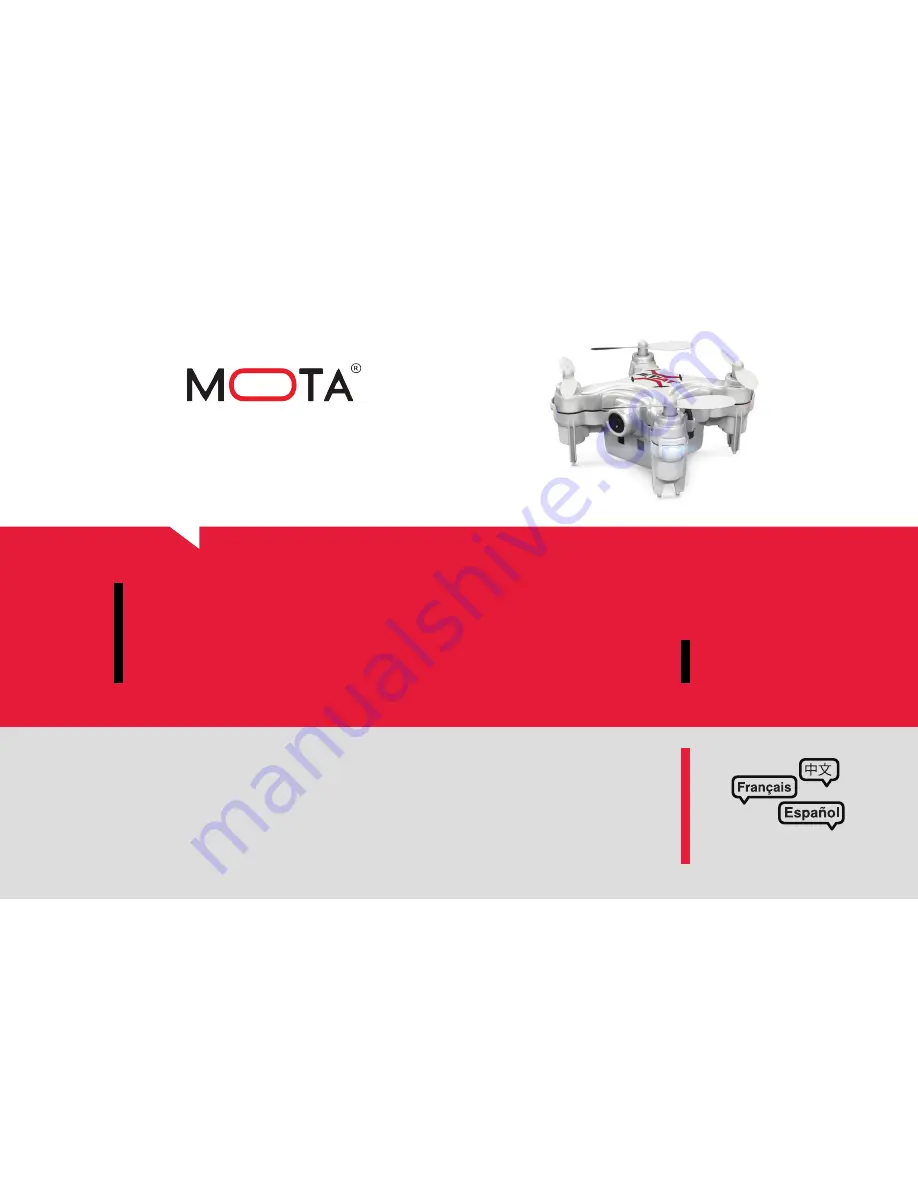
JETJAT
®
ULTRA
™
Owner’s Manual
Ages
mota.com/ultra
Please read this manual carefully before flying! It has
valuable safety information and tips on fun and efficient
flight. Please keep this manual in a safe place.
8+
For Owner’s Manual updates, warranty information, and support,
please visit: https://www.mota.com/ultra
Summary of Contents for JETJAT ULTRA
Page 20: ...18 2 USING THE JETJAT ULTRA APP App Control Interface...
Page 42: ......




























