Reviews:
No comments
Related manuals for DigiFold Pro

DODGEBALL
Brand: Icegame Pages: 5

ZJ20U93
Brand: ZOJE Pages: 28

QB/T2380-2013
Brand: Jack Pages: 61

3300SD
Brand: Reliable Pages: 44

NM 1600
Brand: AEG Pages: 20

AEG2379
Brand: AEG Pages: 20

NM 1714
Brand: AEG Pages: 53

713
Brand: AEG Pages: 52

225/7 LCD
Brand: AEG Pages: 90
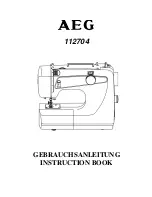
112704
Brand: AEG Pages: 37

11681
Brand: AEG Pages: 53

791
Brand: AEG Pages: 56

11210
Brand: AEG Pages: 33

63Z
Brand: AEG Pages: 145

11679
Brand: AEG Pages: 40

HFS115
Brand: Black & Decker Pages: 20

SC 7900-02 M6 A
Brand: SunStar Pages: 47

ZJ5780
Brand: ZOJE Pages: 30

















