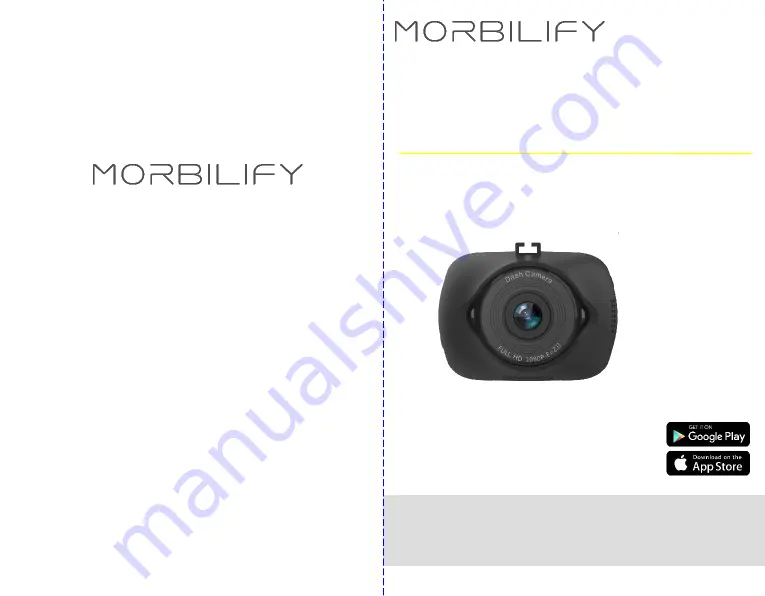
Please read and follow all instructions and features before use. Save for
future reference.
Manual Ver 12 20
User Guide
MDR-150
1080P HD Dash Cam w WiFi
www.Morbilify.com [email protected]
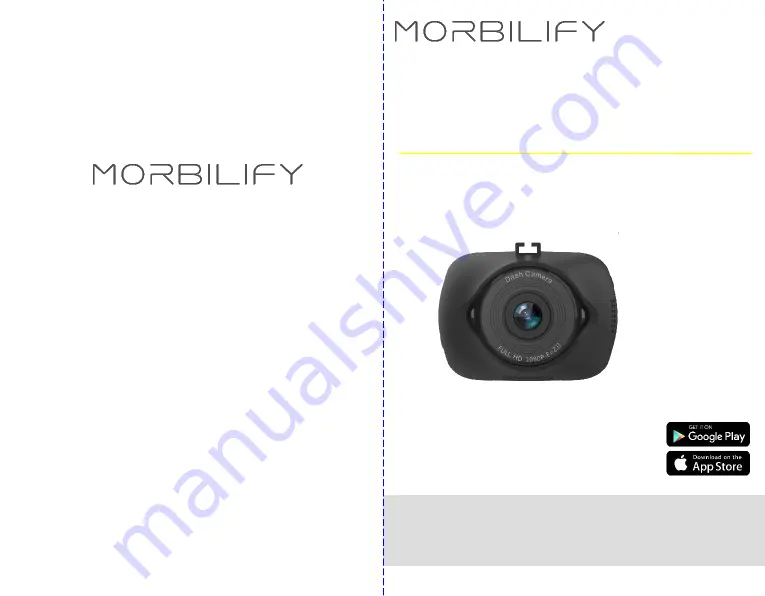
Please read and follow all instructions and features before use. Save for
future reference.
Manual Ver 12 20
User Guide
MDR-150
1080P HD Dash Cam w WiFi
www.Morbilify.com [email protected]
















