Reviews:
No comments
Related manuals for HC6800

Portable Series
Brand: BenQ Pages: 61

MP780 ST
Brand: BenQ Pages: 25

Innovate iPJ-AW250NM
Brand: Hitachi Pages: 3

LP-TW4001
Brand: Hitachi Pages: 10

LP-TW34001
Brand: Hitachi Pages: 22

Innovate iPJ-AW250NM
Brand: Hitachi Pages: 92

Innovate ED-X50
Brand: Hitachi Pages: 2

LP-EW5002
Brand: Hitachi Pages: 115

LP-WU3500
Brand: Hitachi Pages: 120

LP-TW3001
Brand: Hitachi Pages: 153

Innovate iPJ-AW250NM
Brand: Hitachi Pages: 303

X253 - CP XGA LCD Projector
Brand: Hitachi Pages: 1

PLC-SU20N
Brand: Sanyo Pages: 1

PLC-HF15000L - 15000 Lumens
Brand: Sanyo Pages: 1

PLC-HF10000L - 10000 Lumens
Brand: Sanyo Pages: 1

PLC-HF10000L - 10000 Lumens
Brand: Sanyo Pages: 1

PLC-LNS08
Brand: Sanyo Pages: 4
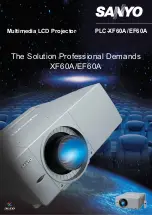
PLC-EF60A
Brand: Sanyo Pages: 2

















