Reviews:
No comments
Related manuals for WS-55815

Digital Walldisplay 9000PD Plus
Brand: 3M Pages: 12
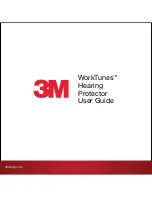
WORKTUNES WIRELESS
Brand: 3M Pages: 23

UDM
Brand: Barco Pages: 106

MH684
Brand: BenQ Pages: 75

00-00696-240
Brand: Intellitec Pages: 8

P1200 Series
Brand: Acer Pages: 75

PT-VX425N
Brand: Panasonic Pages: 151

PTLC75U - LCD PROJECTOR
Brand: Panasonic Pages: 168

PT-VW330U
Brand: Panasonic Pages: 10

CP-RX70(M1-20EN)
Brand: Hitachi Pages: 76

19548
Brand: Rompa Pages: 4

SHARPY VSM-120
Brand: Beam Pages: 8

HD25
Brand: Optoma Pages: 5

HD20
Brand: Optoma Pages: 84

CRP-221
Brand: Elmo Pages: 78

Fast-Fold NXT
Brand: Da-Lite Pages: 8

K5
Brand: Innovative Pages: 10

X31
Brand: 3M Pages: 133

















