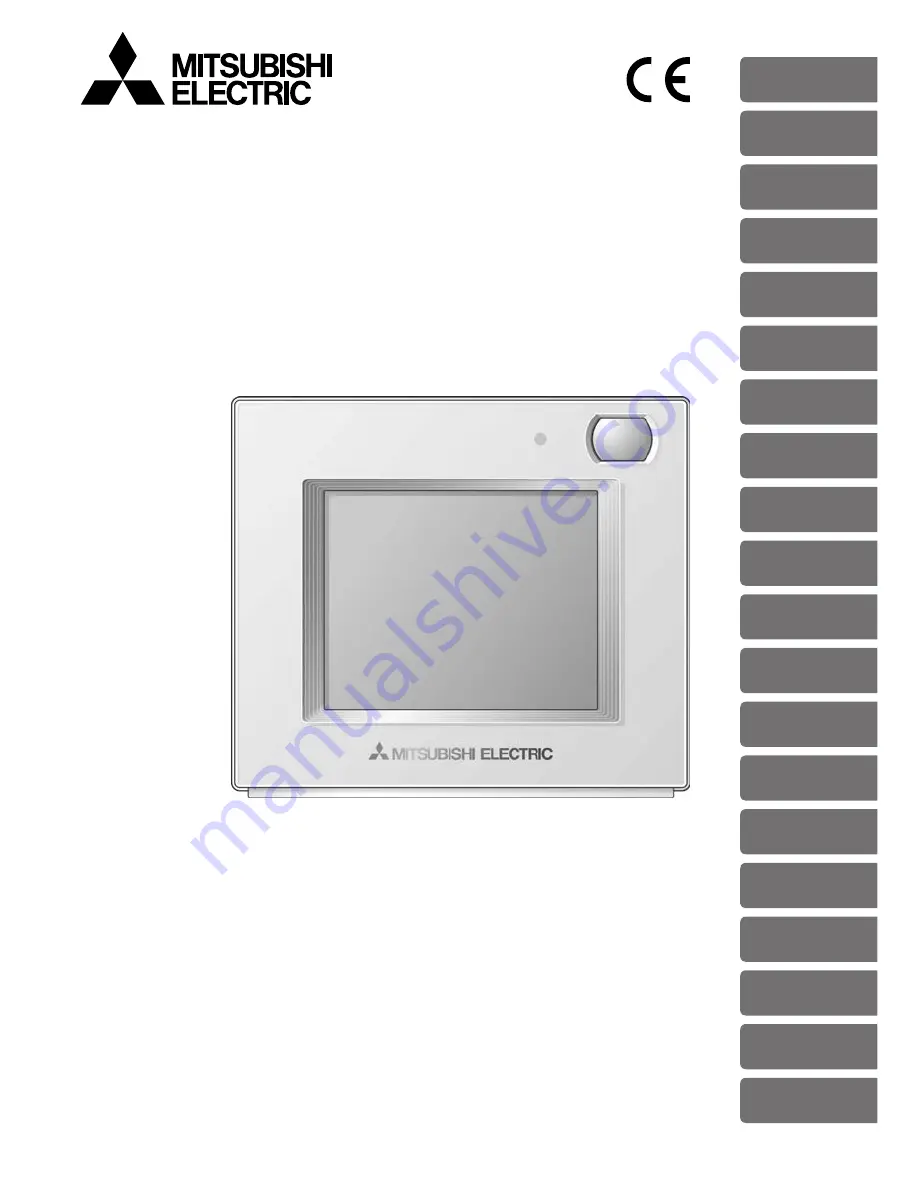
English
Português
Magyar
Español
Türkçe
Svenska
Deutsch
Ελληνικά
Polski
Italiano
Český
Hrvatski
Română
Français
Русский
Slovenščina
Nederlands
Slovenský
Български
Dansk
CITY MULTI Control System
Smart ME Controller PAR-U02MEDA
Instruction Book
Prior to use, thoroughly read the instructions in this manual to use the product correctly.
Retain this manual for future reference.
Make sure that the CD-ROM, Installation Manual, and Simple Operation Manual are passed
on to any future users.
To ensure safety and proper operation of the remote controller, the remote controller should
only be installed by qualified personnel.
Summary of Contents for par-u02meda
Page 9: ...9 Safety precautions ...


































