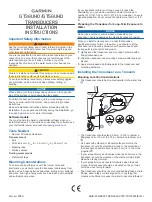Summary of Contents for TMHSAD-01
Page 1: ...TORQUE TRANSDUCER CALIBRATION SOFTWARE TMHSAD 01 Instruction Manual EN294 1799 ...
Page 2: ......
Page 7: ...V 12 Uninstalling 31 ...
Page 8: ......
Page 40: ......
Page 41: ......
Page 1: ...TORQUE TRANSDUCER CALIBRATION SOFTWARE TMHSAD 01 Instruction Manual EN294 1799 ...
Page 2: ......
Page 7: ...V 12 Uninstalling 31 ...
Page 8: ......
Page 40: ......
Page 41: ......