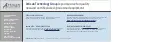Summary of Contents for Raven MIL-RCM16A
Page 35: ...31 5 2 System Configuration...
Page 48: ...44 Step 2 Click on Trusted Sites Step 3 Click the Sites button...
Page 51: ...47 Step 8 Select Custom under Java permissions Step 9 Click the Java Custom Settings button...
Page 52: ...48 Step 10 Select the Edit Permissions tab Step 11 Select Enable under Run Unsigned Content...
Page 53: ...49 90000414 Rev A2...