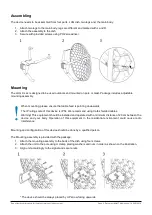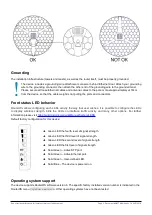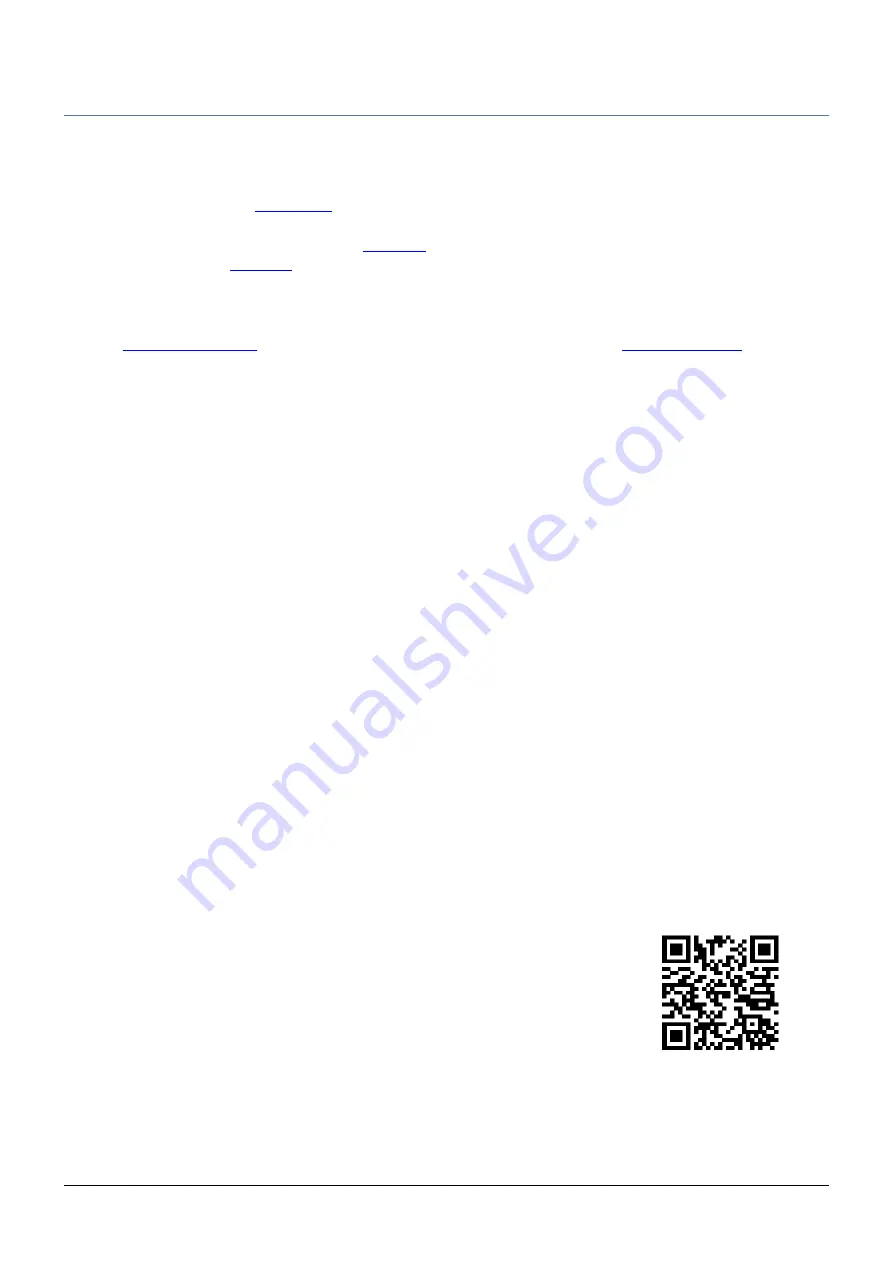
LHG XL 52 ac
Quickstart
Please follow these quick steps to set up your device:
•
Assemble unit (see “
”).
•
Open the Ethernet door.
•
Connect the device to the PoE (see “
”).
•
Mount unit (see “
”).
•
Open network connections on your PC, mobile phone or other device and search for MikroTik wireless
network and connect to it.
•
The configuration can be done through the wireless network using a web browser or mobile app - (see
“
”). Alternatively, you can use WinBox configuration tool
•
Once connected to the wireless network, open http://192.168.88.1 in your web browser to start
configuration, user name: a
dmin
and there is no password by default.
•
When using mobile application choose Quick setup and it will guide you through all necessary configuration
in six easy steps.
•
We recommend clicking the “Check for updates” button and updating your RouterOS software to the latest
version to ensure the best performance and stability.
•
Choose your country, to apply country regulation settings and set up your password in the screen that
loads.
Powering
The device accepts the power:
•
PoE 802.3af/at 12-57 Vdc
⎓ 12-57 Vdc
The power consumption 8 W.
Connecting to a PoE Adapter:
1. Connect the Ethernet cable from the device to the PoE+DATA port of the PoE adapter.
2. Connect an Ethernet cable from your local network (LAN) to the PoE adapter.
3. Connect the power cord to the adapter, and then plug the power cord into a power outlet.
Radio module Information
Max Output Power (EIRP): 16.3 dBm(2412÷2462MHz), 14.7 dBm(5150÷5250 MHz), 11.8 dBm(5725÷5850 MHz)
Operating frequencies: 2412 ÷ 2462 MHz, 5150 ÷ 5250 MHz, 5725 ÷ 5850 MHz
Antenna specifiaction: Antenna gain 18 dBi for 2.4 GHz and 27 dBi for 5 GHz
MikroTik mobile app
Use the MikroTik smartphone app to configure your router in the field, or to apply the most basic initial settings for
your MikroTik home access point.
1. Scan QR code and choose your preferred OS.
2. Install and open application.
3. By default, IP address and user name will be already entered.
4. Click Connect to establish a connection to your device through a wireless
network.
5. Choose Quick setup and application will guide you through all basic
configuration settings in a couple of easy steps.
6. Advanced menu is available to fully configure all necessary settings.
See mikrotik.com/products for the latest version of this document.
Page 1, Document #51437 Modified on: 16.AUG.2019