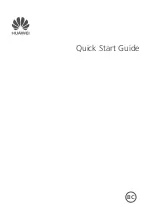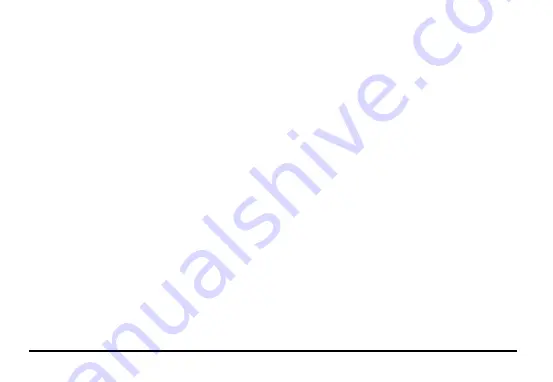
1
Table of Contents
............................................... 3
.................................................... 4
.................................................. 4
............................................. 5
............................................ 6
......................................... 6
........................................ 7
...................................... 7
....................................... 9
..................................................... 9
............................................. 10
................................................ 11
.................................... 12
....................................................... 12
................................................. 12
..................................................... 13
.................................................. 14
....................................................... 15
.................................... 15
Arrange and Work with Applications
..................................................... 17
.............................................. 18
............................................................ 19
............................................................... 19
........................................................ 21
............................................................. 22
................................................................ 23
.......................................................... 23
....................................... 24
.............................................................. 25
.......................................... 25
..................................... 26
............................................................. 26
............................................... 27
........................... 27
........................................... 29
............................................... 29
....................................... 30
................................................ 30
........................................... 31