Reviews:
No comments
Related manuals for BB4KWiFiLamp

R-3
Brand: F&V Pages: 5
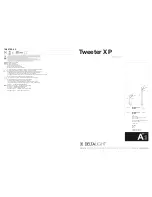
Tweeter X P 30
Brand: Delta Light Pages: 2

MATCHPEN
Brand: Toparc Pages: 32

BLUE STAGE 1000 T
Brand: f.a.l Pages: 4

iAquaLink 3.0
Brand: Jandy Pages: 2

Edison Rail Lamp
Brand: WATSON Pages: 14

Flex Tube DW G2
Brand: Acclaim Lighting Pages: 30

ELE
Brand: Candela Pages: 2

TN-6001A
Brand: Clas Ohlson Pages: 5

Cobb Rise & Fall US-FP189
Brand: Original BTC Pages: 2

Briar TBL4120
Brand: Safavieh Lighting Pages: 2

GT70463
Brand: Dale Tiffany Pages: 2

Sherborne
Brand: Vaughan Pages: 4

SWP610
Brand: Luminaire led Pages: 3

GT12210
Brand: Dale Tiffany Pages: 2

EPL-16C-2X150LED-RT
Brand: Larson Electronics Pages: 2

VAL-2043-LI-ABK
Brand: Volt Pages: 8

Lighting Systems F7000-16
Brand: Lightolier Pages: 2

















