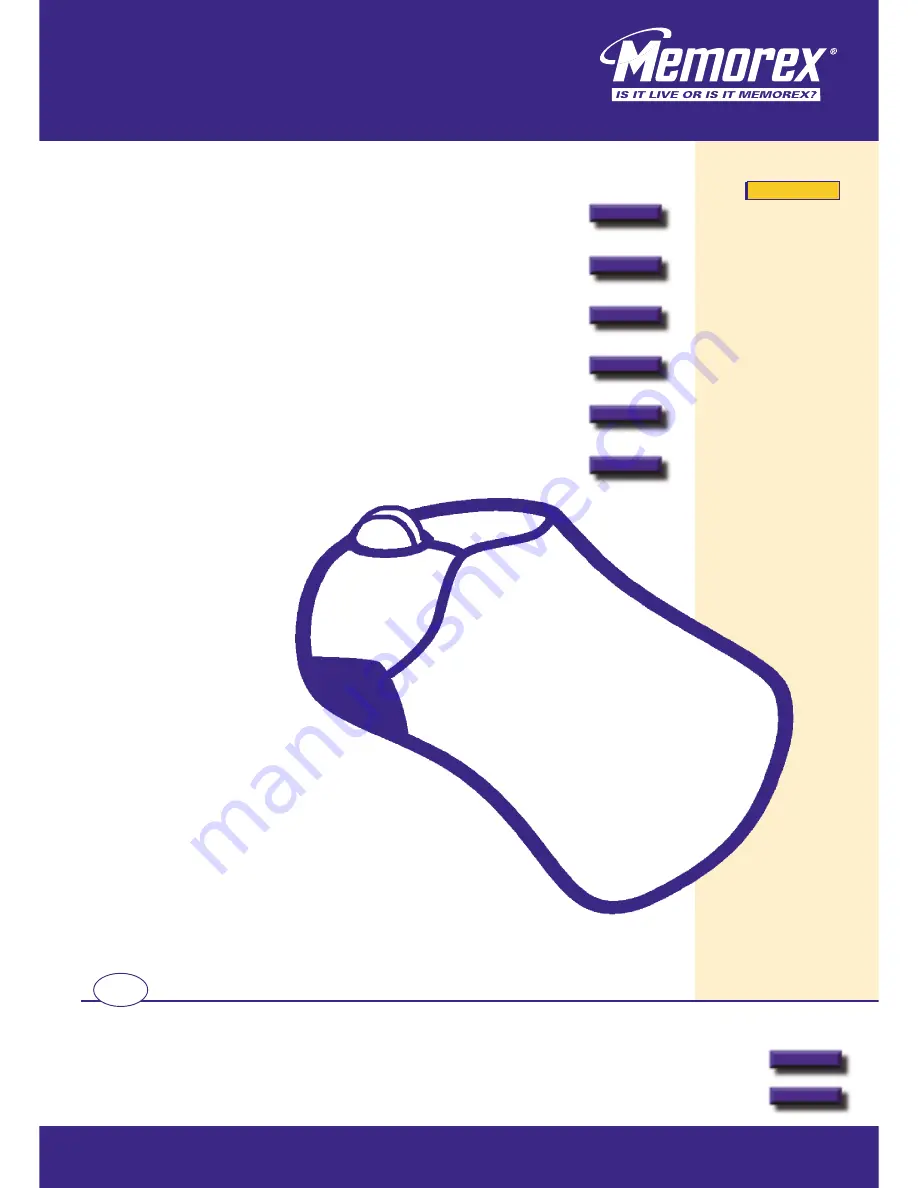
Additional and updated
information can be found
directly on our fully
interactive website
www.memorexlive.com
1
Cordless Optical Mouse
Index
Next
Other options
GB
Introduction
Page 2
Hardware Installation
Page 3
Driver Installation
Page 5
Troubleshooting
Page 6
Comfort Guidelines
Page 8
Notices
Page 10
Copyright Statements
This manual is copyright Memorex
Products Europe with all rights reserved.
Under the copyright laws, this manual cannot be
reproduced in any form without the prior written
permission of Memorex. No patent liability is assumed,
however, with respect to the information contained herein.
Disclaimer
This manual has been validated and reviewed for accuracy. The included sets
of instructions and descriptions were accurate at the time of this manual’s
production. However succeeding products and manuals are subject to change
without notification. Therefore, Memorex assumes no liability for damages
incurred directly or indirectly from errors, omissions or discrepancies
between the product and the manual.
MX4350RF
MX4350RF
MX4350RF




























