Reviews:
No comments
Related manuals for Bravo

5002
Brand: Gamma Pages: 18

9002D
Brand: Janome Pages: 88

1118 Series
Brand: U.S. BLIND STITCH Pages: 32

120-17B
Brand: Adler Pages: 5

Windsor Chariot 3 iExtract 26 Duo
Brand: Kärcher Pages: 151

17U123
Brand: Singer Pages: 11

Sfera 6-36 R/F
Brand: Necta Pages: 19

GBC/VeloBind System Three Pro
Brand: Officezone Pages: 7

JUNO E1030
Brand: Janome Pages: 43

Smoke 400v3
Brand: Nebula Pages: 8

56416700
Brand: Nilfisk-Advance Pages: 54

Frozen Gourmet 455
Brand: Crane Pages: 57

DPK-5
Brand: SunStar Pages: 18
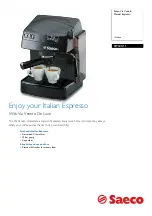
Saeco Via Veneto RI9345/11
Brand: Philips Pages: 2
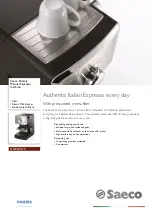
Saeco Poemia HD8325/79
Brand: Philips Pages: 2
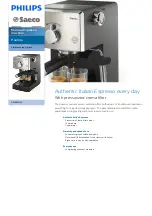
Saeco Poemia HD8325/47
Brand: Philips Pages: 3
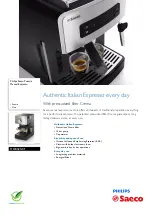
Saeco Poemia HD8425/01
Brand: Philips Pages: 3

XC-7500
Brand: Sony Pages: 92

















