Reviews:
No comments
Related manuals for AF18
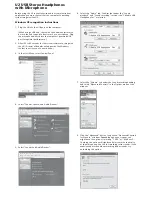
U2
Brand: CAD Audio Pages: 2
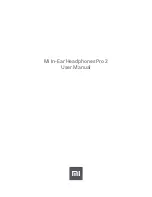
Mi In-Ear Headphones Pro 2
Brand: Xiaomi Pages: 7

5412810327874
Brand: nedis Pages: 36

JBL CUB950NC
Brand: Harman Pages: 20

IMMERSA PRO PRIX
Brand: COUGAR Pages: 2

SPM120
Brand: smart acoustic Pages: 4

SBCHC8440/34
Brand: Philips Pages: 4

SBCHC8441/00
Brand: Philips Pages: 4

00040966
Brand: Hama Pages: 48

Make 2
Brand: Final Pages: 3

SR850
Brand: Samson Pages: 8

FA-8055T
Brand: FONESTAR Pages: 16

BTH02
Brand: iClever Pages: 6

BTH12
Brand: iClever Pages: 8

BTH19
Brand: iClever Pages: 10

Airtime Sport
Brand: ifrogz Pages: 49

Headspace
Brand: DAMSON Pages: 2

AP-350M
Brand: Sven Pages: 10












