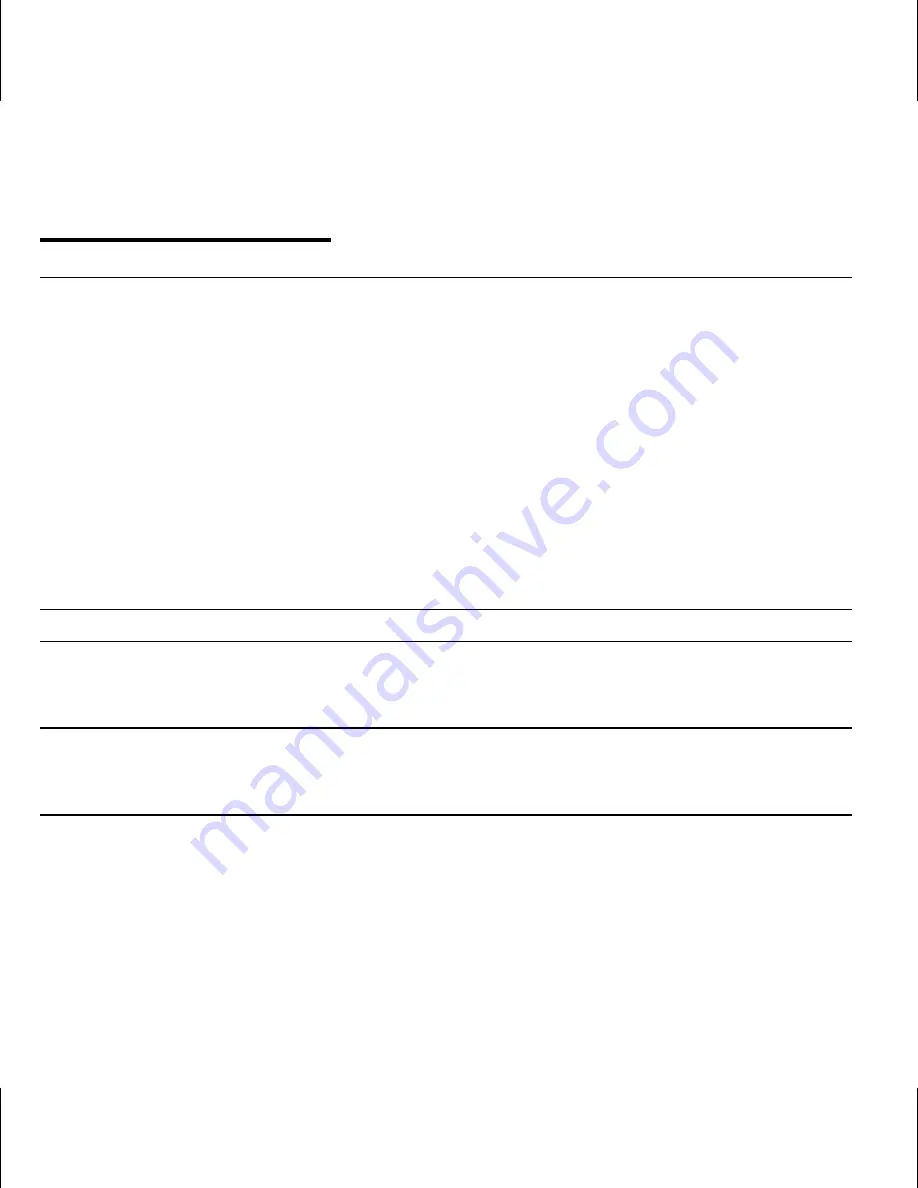
Table of contents
:
Safety Cautions........................................................................... 5
Data Backup.......................................................................... 5
Safe Usage Guidelines ............................................................... 6
Electromagnetic Compatibility .................................................. 7
Cleaning ............................................................................... 8
Connecting .............................................................................. 8
Power supply ......................................................................... 8
Cabling ................................................................................. 9
Battery Handling .................................................................. 10
Legal caution: ........................................................................ 11
Audio formats ........................................................................ 11
operating instruction: ........................................................... 12
What’s in the Box?..................................................................... 13
Product description and Specifications .......................................... 14
Features ................................................................................ 14
System Requirements ............................................................. 15
Product Overview ...................................................................... 16
Display Main Menu .................................................................. 20
Display Playback of Music......................................................... 21
Initial Setup ............................................................................. 22
Charging the battery ............................................................... 22
















