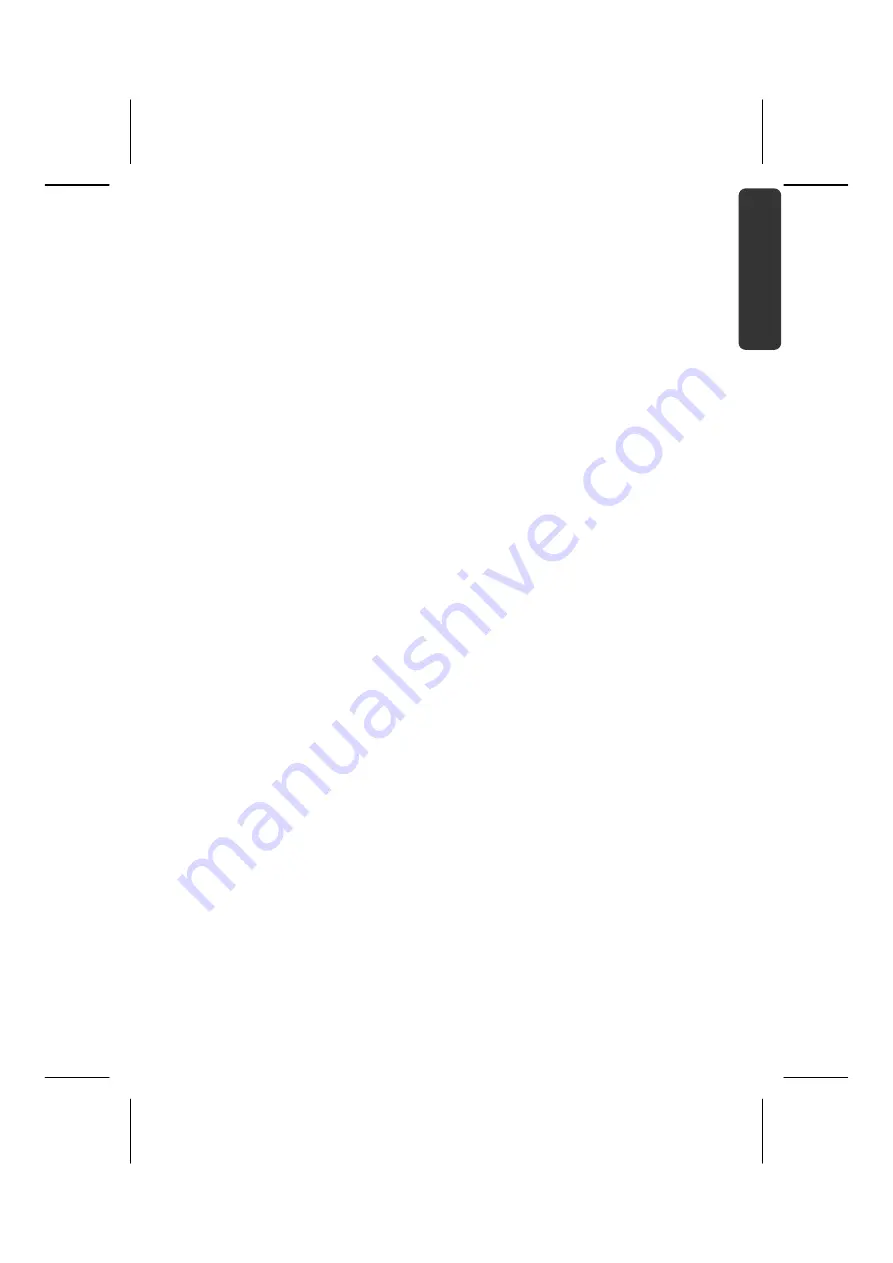
Español
English
De
utsch
Indicaciones para estas instrucciones
Mantenga estas instrucciones a mano junto a su ordenador personal. Guarde bien el
manual de instrucciones para poder dárselo al nuevo dueño del ordenador en el caso de
una futura venta.
Hemos reunido estas instrucciones de manera que Ud. pueda ver en cualquier momento la
tabla de contenidos con las informaciones que necesita. Al final de este manual, encontrará
un índice.
Lea los capítulos “
Seguridad de funcionamiento
” (a partir de la página 1) y “
Puesta
en marcha
” (a partir de la página 18) antes de poner el ordenador portable en
funcionamiento.
EL objetivo de este Manual de Instrucciones de Uso es hacerle accesible el funcionamiento
de su ordenador en un idioma más cercano y comprensible para Ud. En el Menú de Inicio
de su ordenador, encontrará igualmente más indicaciones sobre el ordenador portable.
Para el servicio de los programas de aplicación y del sistema operativo puede ayudarse de
las múltiples teclas de función que le ofrece el programa pulsando una tecla
(generalmente F1) o por medio del ratón. Estas ayudas están disponibles para Ud. durante
la utilización del sistema operativo de Microsoft Windows
®
o de los respectivos programas
de aplicación.
Windows Vista
®
le ofrece en el
Centro de bienvenida
una ayuda adicional para aprender
cómo funciona el sistema y su PC. Hemos incluido más informaciones importantes a partir
de la página 56.
Personal
Anote lo siguiente como garantía de ser Ud. el propietario:
Número de Serie
......................................
Fecha de Compra
......................................
Lugar de Compra
......................................
El número de serie de su ordenador lo encontrará en la parte posterior del ordenador. Si es
necesario, transfiera también el número a un lugar seguro.
Summary of Contents for AKOYA S2210
Page 8: ...Español 2 ...
Page 18: ...Español 12 ...
Page 30: ...Español 24 ...
Page 32: ...Español 26 ...
Page 72: ...Español 66 ...
Page 88: ...Español 82 ...
Page 90: ...Español 84 ...
Page 100: ...Español 94 ...
Page 106: ...vi ...
Page 108: ...Safety Instructions 2 ...
Page 118: ...Included with Your Notebook 12 ...
Page 130: ...Getting Started 24 ...
Page 132: ...Power Supply 26 ...
Page 170: ...Software 64 ...
Page 172: ...Software 66 ...
Page 186: ...Maintenance 80 ...
Page 187: ...Español English Deutsch Chapter 5 Appendix Subject Page Standards 83 Index 85 ...
Page 188: ...Maintenance 82 ...
Page 194: ...Index 88 ...
Page 202: ...Betriebssicherheit 2 ...
Page 212: ...Lieferumfang 12 ...
Page 223: ...Erste Inbetriebnahme 23 Español English Deutsch n o p q r s t u ...
Page 224: ...Erste Inbetriebnahme 24 ...
Page 226: ...Stromversorgung 26 ...
Page 266: ...Tipps und Tricks 66 ...
Page 282: ...Wartung 82 ...
Page 284: ...Wartung 84 ...
Page 302: ...Index 102 ...


































