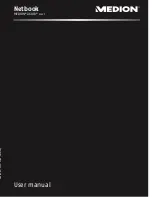Netbook
MEDION
®
AKOYA
®
E1225
User manual
40037595
M
edio
n
AG, 45307 Ess
en, Ge
rm
an
y
Medion Electronics Ltd.
120 Faraday Park, Faraday Road, Dorcan
Swindon SN3 5JF, Wiltshire
United Kingdom
Hotline: 0871 - 376 10 20
(Costs 7p/min from a BT landline,
mobile costs maybe higher)
FAX: 01793 - 715 716
www.medion.co.uk
Summary of Contents for AKOYA E1225
Page 1: ...Netbook MEDION AKOYA E1225 User manual Medion AG 45307 Essen Germany ...
Page 7: ...vi ...
Page 9: ...English 2 ...
Page 19: ...English 12 ...
Page 30: ...Getting Started 23 Safety Handling Components Help Appendix ...
Page 31: ...English 24 ...
Page 33: ...English 26 ...
Page 73: ...English 66 ...
Page 89: ...English 82 ...
Page 91: ...English 84 ...