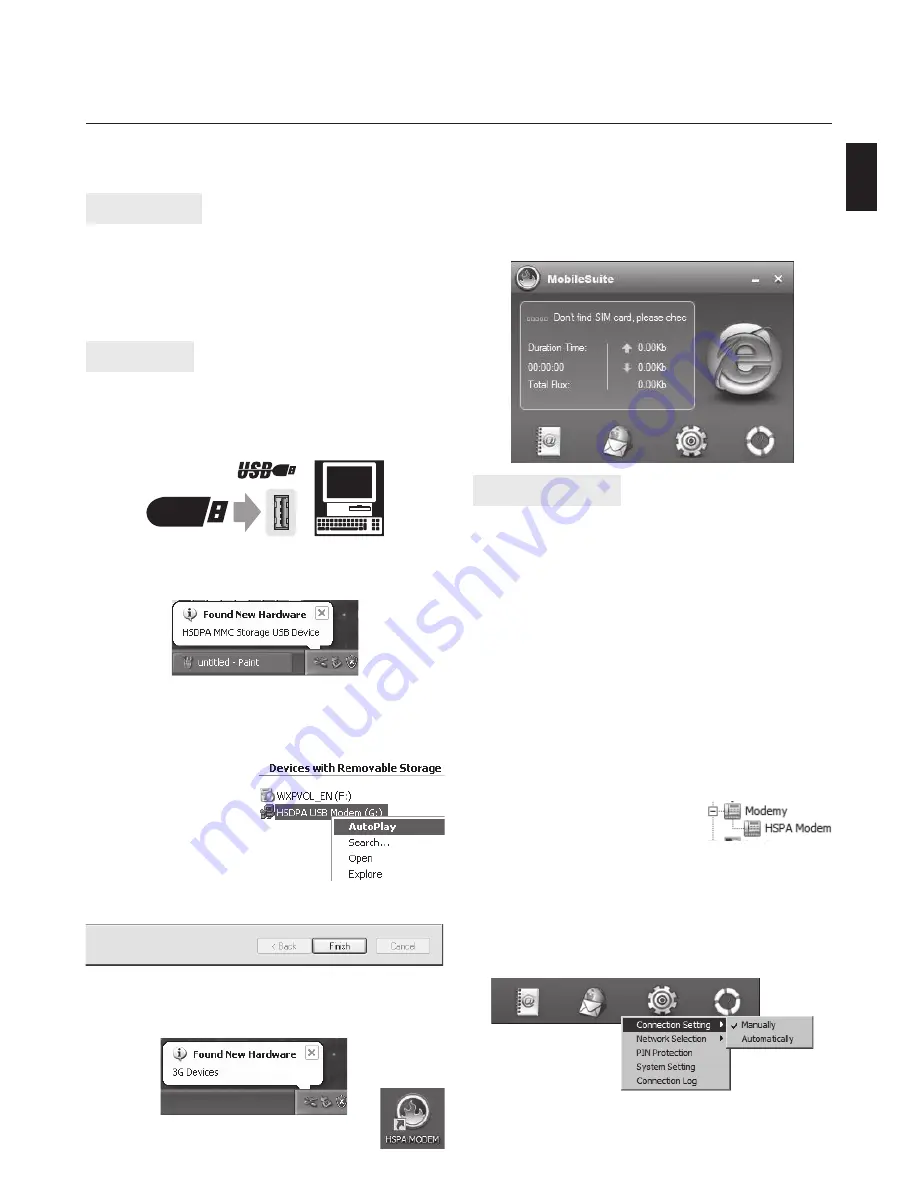
3G HSDPA USB MODEM
Instructions Manual
High Speed Wireless Conectivity
MT4210
EN
Introduction
Thank you for your purchasing our HSDPA USB mo-
dem. Device is backward compatible with HSDPA/
UMTS standards. Modem has driver stored on built-in
memory. Please take a moment and read this manual
carefully before using the device.
Installation
Note! It is strongly recommended to disable antivi-
rus/fi rewall software before installation procedure.
Please start your computer, and then connect modem
to USB port.
1) System at fi rst will detect new storage device.
2) New storage device is ready to work.
7) Every time you plug modem - manager software will
start automatically. If it does not, click icon on desk-
top to run software manually.
5) Now wait 1-3 minutes, system will add modem to
system devices and appropriate modem manager
software.
3) If you have autoplay function enabled modem
driver installation will start automatically, follow on-
screen messages to fi nish process.
If modem driver instal-
lation does not start
automatically open “My
Computer” right click
“HSDPA USB Modem”
CD-ROM and select “Au-
toPlay”.
Specifi cation and appearance of product are subject to
change without prior notice. For technical support please
visit www.media-tech.eu.
Troubleshooting
Driver or application software installation failed
a. Ensure at least 50MB of hard free disk space.
b. Before installing the driver, close all other programs
including antivirus software.
LED indicator light, not fl ashing
a. Check SIM card, make sure it is installed properly.
b. If the indicator light is still not fl ashing, disconnect
from USB port and re-insert SIM card, and re-connect.
Modem manager can not start
a. HSDPA USB Modem connect to the PC, please wait
about 5 seconds and then run an application. The
application will automatically test the equipment
connected or not and the SIM card inserted cor-
rectly or not.
b. Follow below steps to check the modem driver:
right click My Computer ->
Manage -> Device Manager
-> Modems.
No internet connection
a. By default UMTS confi guration is set to auto. If for
some reason it does not work, switch to manual
confi guration and enter data provided by your
UMTS operator: APN, user, password, dial number
and DNS address.
4) Click “Finish” when prompted.
6) On desktop following icon will be shown.




















