Reviews:
No comments
Related manuals for VP9500

VR 170
Brand: Philips Pages: 2

VP115CAT
Brand: Philips Pages: 2

VR 171
Brand: Philips Pages: 20

VP115CAT
Brand: Philips Pages: 28

Vidbo VR637/16
Brand: Philips Pages: 62

TLS-924
Brand: Sanyo Pages: 2

VHR-220 series
Brand: Sanyo Pages: 10

VHR-120 Series
Brand: Sanyo Pages: 11

VHR-150
Brand: Sanyo Pages: 19

VHR-150
Brand: Sanyo Pages: 28

VHR 390SP
Brand: Sanyo Pages: 32

VHP-VX50
Brand: Sanyo Pages: 35

TLS-S7000P
Brand: Sanyo Pages: 38

TLS-9024P
Brand: Sanyo Pages: 39

TLS-9072
Brand: Sanyo Pages: 41

TLS-1500P
Brand: Sanyo Pages: 38

TLS-4024P
Brand: Sanyo Pages: 46
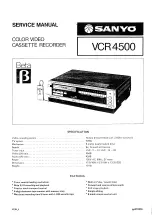
VCR 4500
Brand: Sanyo Pages: 56

















