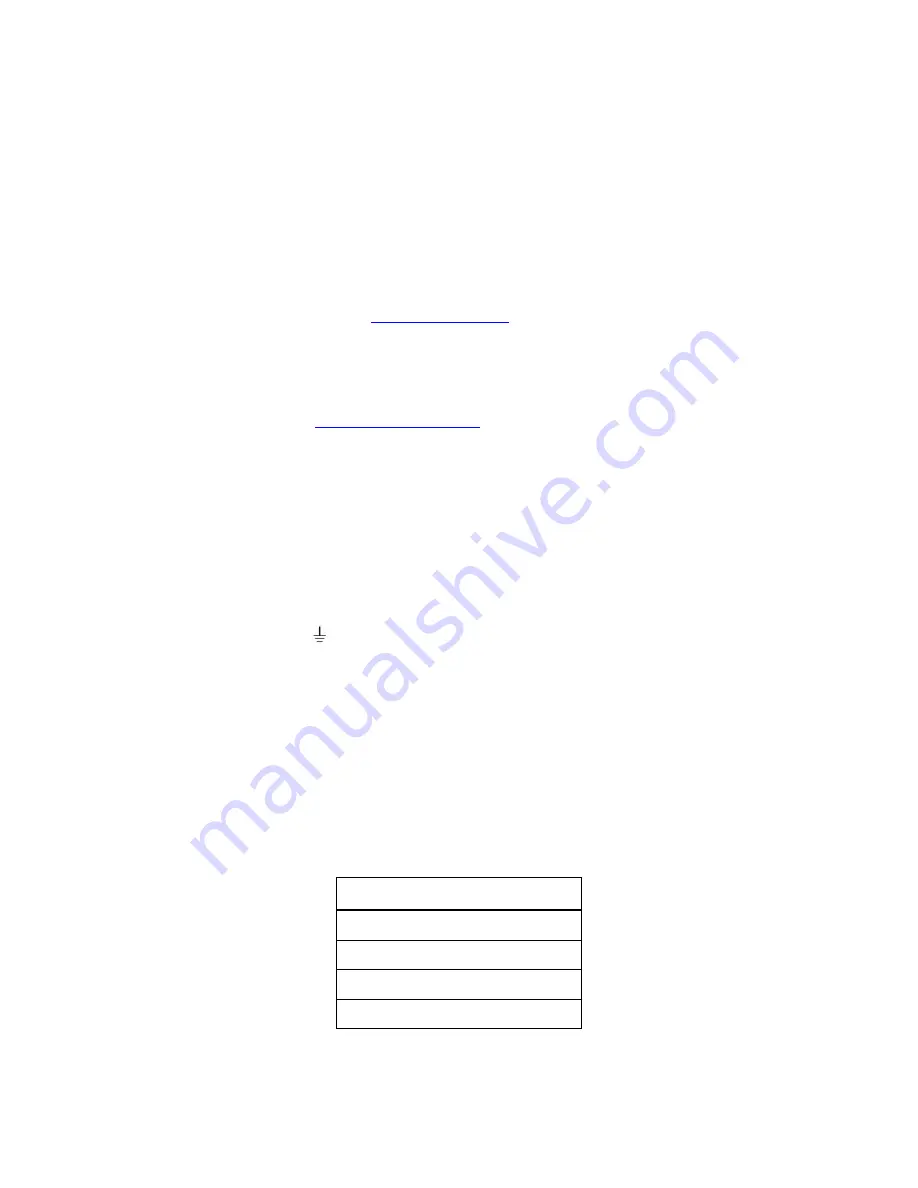
Introduction
Thank you for purchasing a Maple Systems HMC7000. The HMC7000 Series are HMCs (Human Machine Controllers)
configured using the MAPware-7000 software (
purchased separately
).
This booklet describes the steps necessary for installing the HMC7000 Series.
For information on programming and configuring the HMC, please refer to the
HMC7000 Series Programming Manual
included with the MAPware-7000 software or available for download. For additional information, please refer to the
Support Center
section on our website,
www.maplesystems.com
. The Support Center provides links to manuals, FAQs,
technical notes, training videos, sample projects, controller information sheets, and controller cables.
Static Awareness
Do NOT remove the rear cover of your HMC7000 Series product – doing so will void your warranty. When the rear cover
is removed the circuitry inside is exposed to possible damage by electrostatic discharge during handling. Minimize the
possibility of electrostatic discharge by:
Discharging personal static by grounding yourself prior to handling the HMC.
Handling the HMC at a static-free grounded workstation.
Connecting the frame ground (
) connector of the HMC to a clean earth ground.
Placing the HMC in an antistatic bag during transport.
Unpacking the Unit
Carefully unpack the HMC. Please read any instructions or cautions that appear on the shipping container. Check all
material in the container against the packing list. Maple Systems, Inc. will not accept responsibility for shortages against
the packing list unless notified within 30 days. The equipment and accessories were inspected and tested by Maple
Systems before shipment; all of the equipment should be in good working order. Examine the equipment carefully; if any
shipping damage is evident, notify the carrier immediately. You are responsible for claim negotiations with the carrier.
Save the shipping container and packing material in case the equipment needs to be stored, returned to Maple Systems, or
transported for any reason.
Packing List
HMC7000 Series
Power Connector
Mounting Clamps
HMC7000 Series Installation Guide
HMC7000 Series
Installation Guide


































