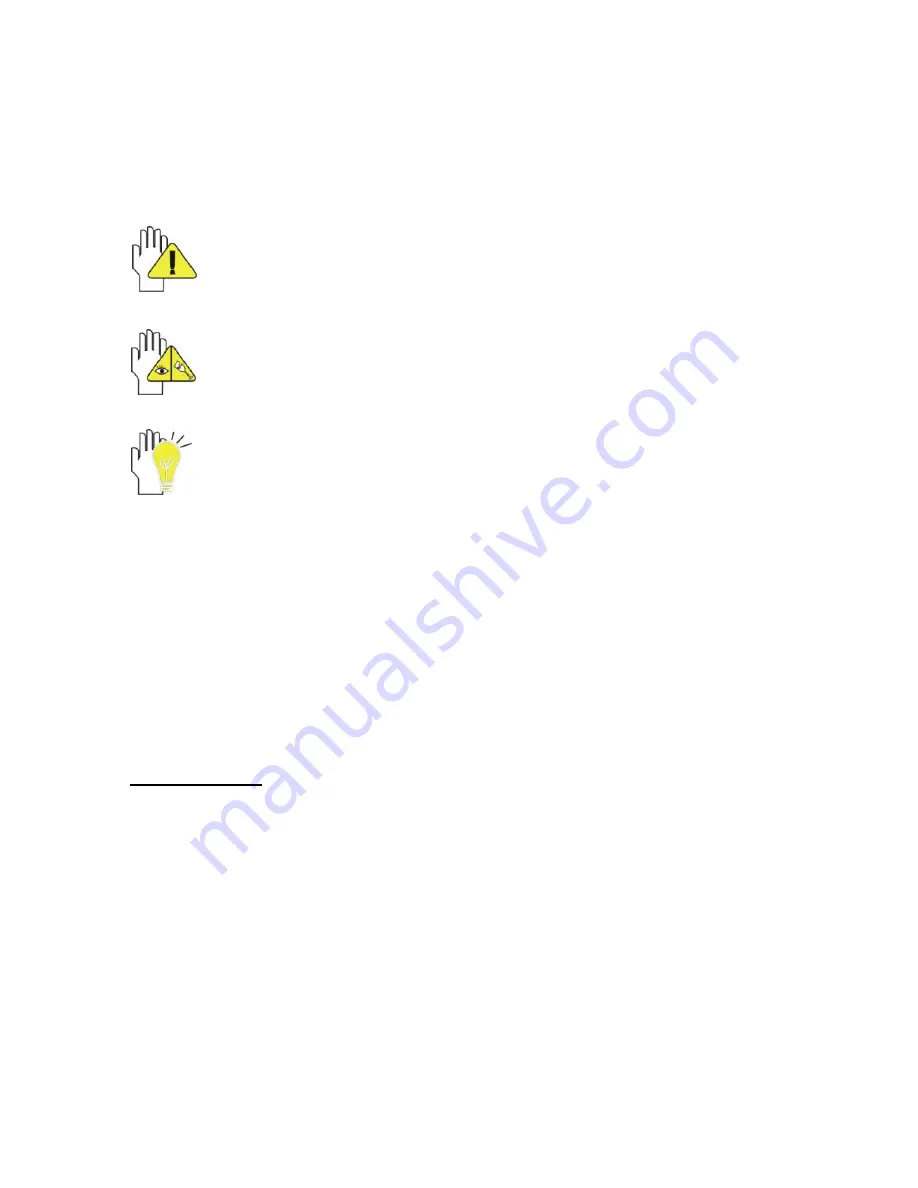
1
Directions
Meanings of icons:
Forbidding: forbid improper operations to avoid damaging the
Notebook PC.
Caution: cautions for operators to avoid potential damages.
Please note and remember.
Importance: important information, common notes, definitions,
general knowledge and references, etc.
Other trademarks and trade name may be used in this manual to refer
to either the entities claiming the marks and names or their products.
The manufacture disclaims any proprietary interest in trademarks and
trade names other than its own.
Information in this manual is subject to change without notice.
Reproduction in any manner whatsoever without the written
permission from the manufacture is strictly forbidden.
Product images in this manual are for your reference only.


































