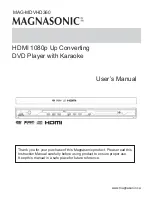Reviews:
No comments
Related manuals for MAG-MDVHD360

KH 6777
Brand: E-Bench Pages: 276

3432PLC
Brand: Califone Pages: 1

MusicTube LFA-299x
Brand: Lavod Pages: 26

PCR3000RMKIII
Brand: APART Pages: 24

XS200 - Gmini 20 GB Digital Player
Brand: Archos Pages: 2

FM-6602
Brand: Foxda Pages: 32

BTP2166
Brand: F&U Pages: 10

Uniti Nova
Brand: NAIM Pages: 12

TF-DVBT226
Brand: Telefunken Pages: 34

Cl 580
Brand: NAD Pages: 6

DC-A23D1D
Brand: Daewoo Pages: 57

GoGear SA2312
Brand: Philips Pages: 2

GoGear SA1VBE04W
Brand: Philips Pages: 2

GoGEAR SA1VBE04B
Brand: Philips Pages: 2

GoGear SA1VBE04KC
Brand: Philips Pages: 3

GoGear SA1VBE04PC
Brand: Philips Pages: 3

GoGear SA1VBE04KW
Brand: Philips Pages: 3

GoGear SA1VBE04AW
Brand: Philips Pages: 3